
TRANSFER Photos & Videos FROM your iPhone or iPod Touch to your Windows Computer
Note: To transfer photos & videos between two devices both of them must have this application installed and running.
Make sure that both devices are connected to the same Wi-Fi network.
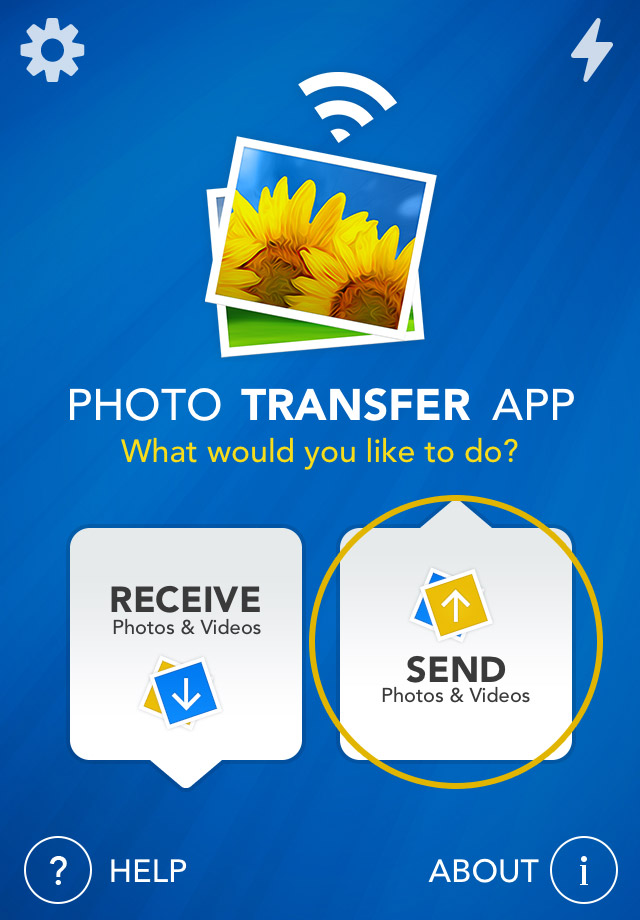
1 Open 'Photo Transfer' app and touch "SEND" button.
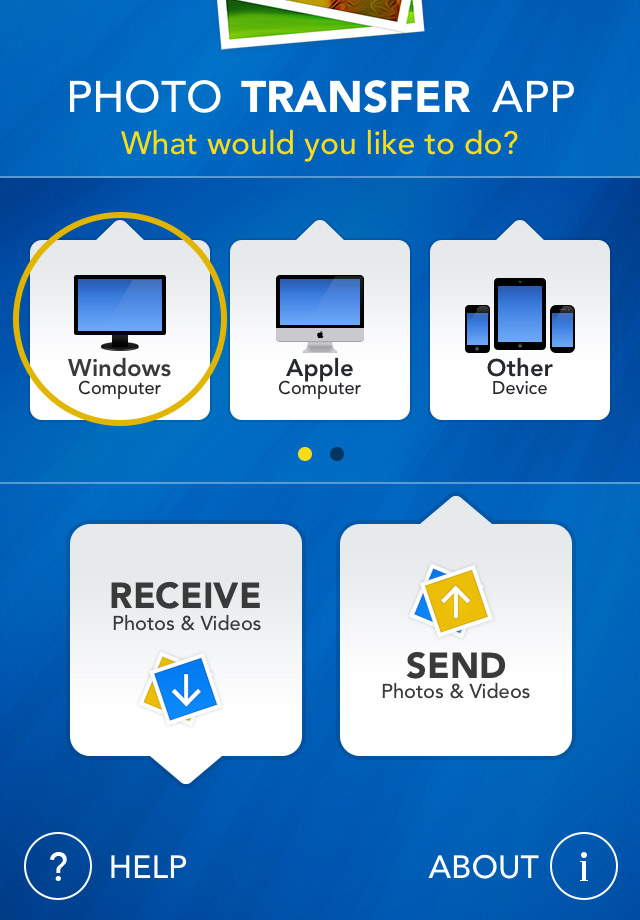
2 Tap on the "WINDOWS Computer" button.
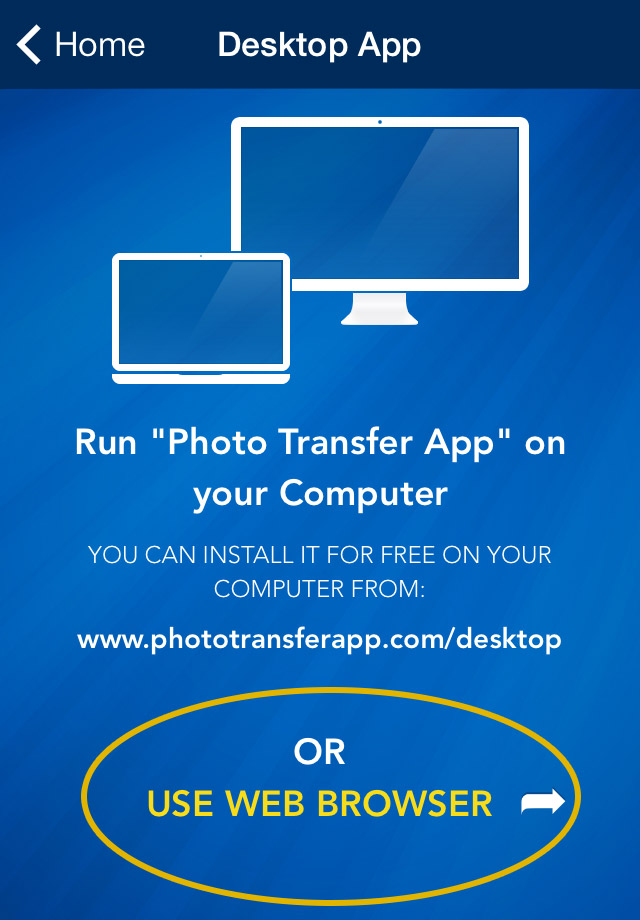
3 - A Open "Photo Transfer AppPhoto Transfer App" on your Windows Computer.
or
3 If you're using Web Browser, Touch the "USE WEB BROWSER" button.
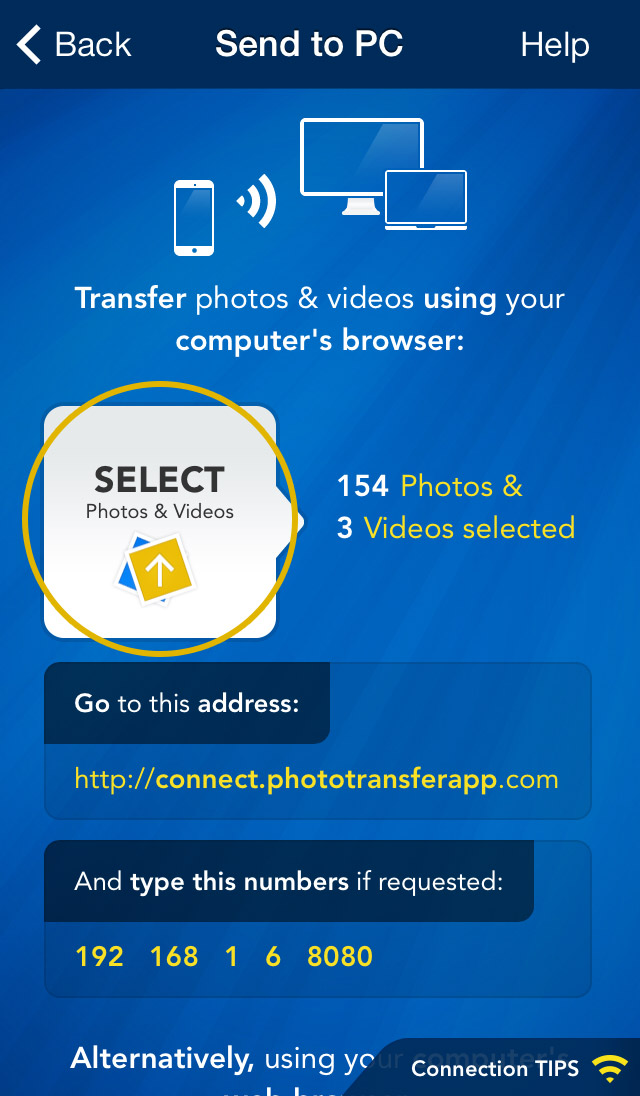
4 SELECT the photos/videos you want to transfer by tapping the "SELECT" button.
ON YOUR COMPUTER:
1 Open a web browser (Chrome, Safari or Firefox) in your computer and type http://connect.phototransferapp.com
Alternatively: Open a web browser in your computer and type the address exactly as that appears on your iPhone or iPod touch.
Make sure that you type the address directly on the address bar and not on the Google search bar.
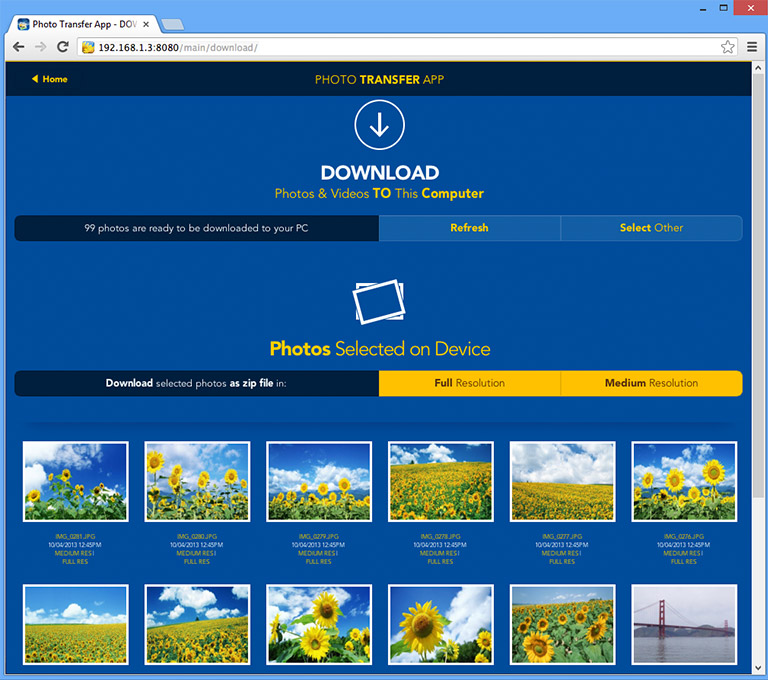
The transfer web page should appear.
DONE!
You should be able to download your photos to your computer now.
In case you are using Internet Explorer 8 or later rather than other browsers like: Firefox, Safari or Chrome, please follow these steps if page is not displaying correctly.
In case you are using Internet Explorer 8 or later rather than other browsers like: Firefox, Safari or Chrome, please follow these steps if page is not displaying correctly.
Back to TOP of the Page ^
CHOOSE
Another TOPIC:
 Transfer photos & videos from iPhone or iTouch to Apple Computer
Transfer photos & videos from iPhone or iTouch to Apple Computer  Transfer photos & videos from iPhone or iTouch to Windows Computer
Transfer photos & videos from iPhone or iTouch to Windows Computer  Transfer photos & videos from Mac Computer to iPhone or iTouch
Transfer photos & videos from Mac Computer to iPhone or iTouch  Transfer photos & videos from Windows Computer to iPhone or iTouch
Transfer photos & videos from Windows Computer to iPhone or iTouch  Transfer photos & videos from iPhone or iTouch to another iDevice
Transfer photos & videos from iPhone or iTouch to another iDevice  Transfer photos & videos from another iDevice to iPhone or iTouch
Transfer photos & videos from another iDevice to iPhone or iTouch  Explore & Transfer another iPad photos & videos on this iPhone / iTouch
Explore & Transfer another iPad photos & videos on this iPhone / iTouch  Explore & Transfer another iPhone / iTouch photos & videos on this iPhone / iTouch
Explore & Transfer another iPhone / iTouch photos & videos on this iPhone / iTouch  Transfer photos from iPhone/iTouch to another iDevice over Bluetooth
Transfer photos from iPhone/iTouch to another iDevice over Bluetooth  Problems connecting from Computer
Problems connecting from Computer  Problems connecting between Devices
Problems connecting between Devices  Creating Ad-Hoc Network on Mac Computer
Creating Ad-Hoc Network on Mac Computer