
TRANSFER Photos & Videos FROM your Mac Computer to your iPhone or iPod touch
Note: To transfer photos & videos between two devices both of them must have this application installed and running.
Make sure that both devices are connected to the same Wi-Fi network.
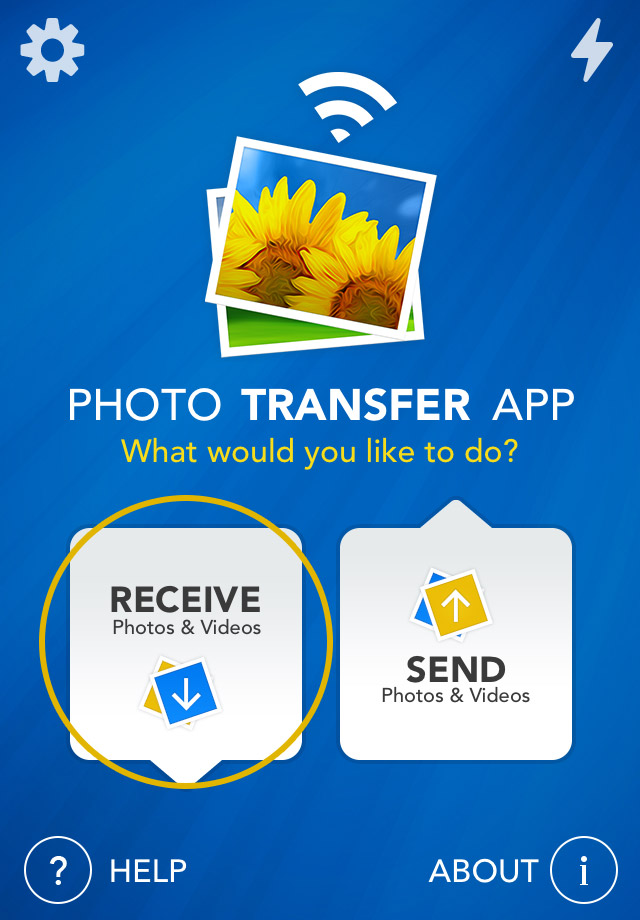
1 Open 'Photo Transfer' app and touch "RECEIVE" button.
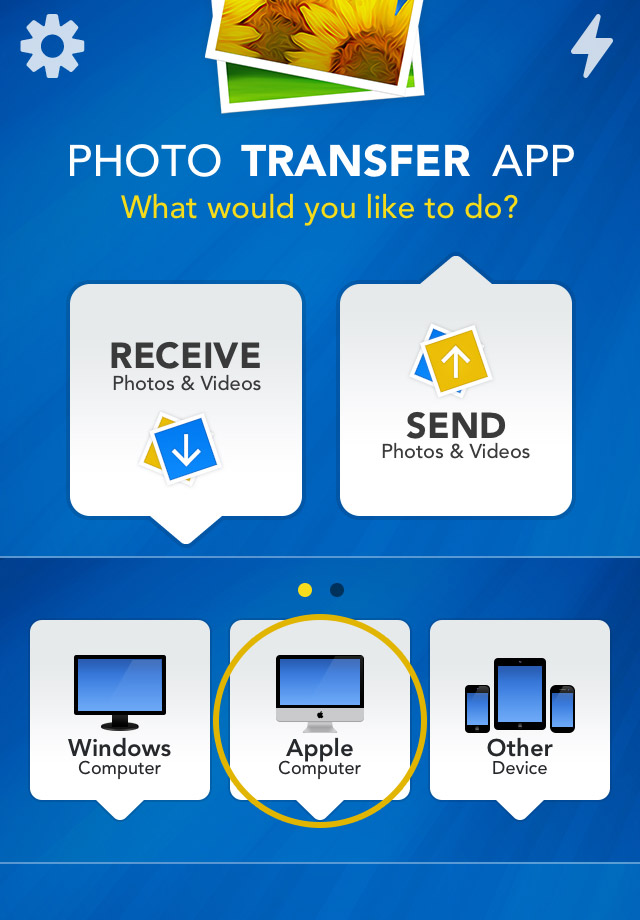
2 Touch the "APPLE Computer" button.
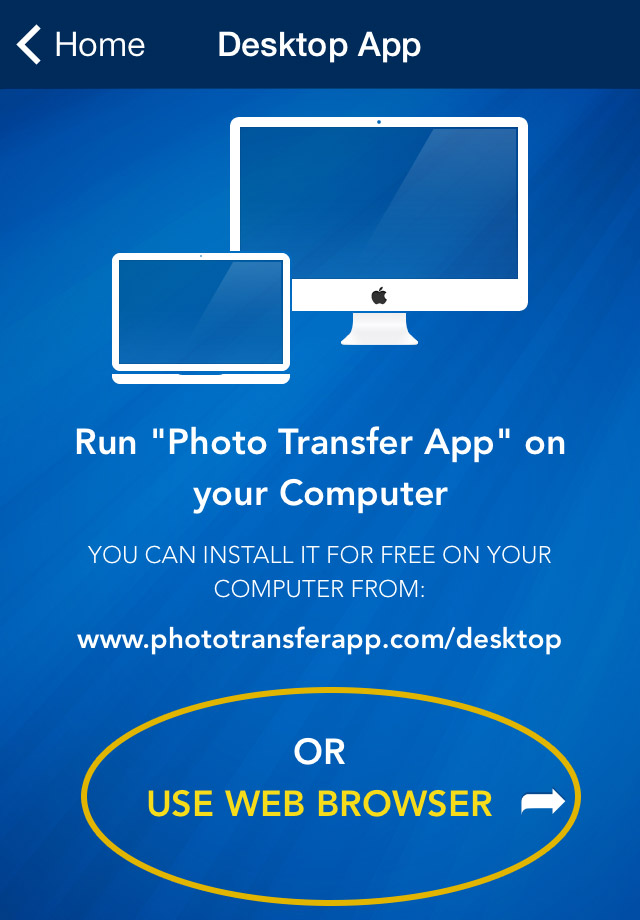
3 - A Open "Photo Transfer App Photo Transfer App" on your Mac.
or
3 If you're using Web Browser, Touch the "USE WEB BROWSER" button.
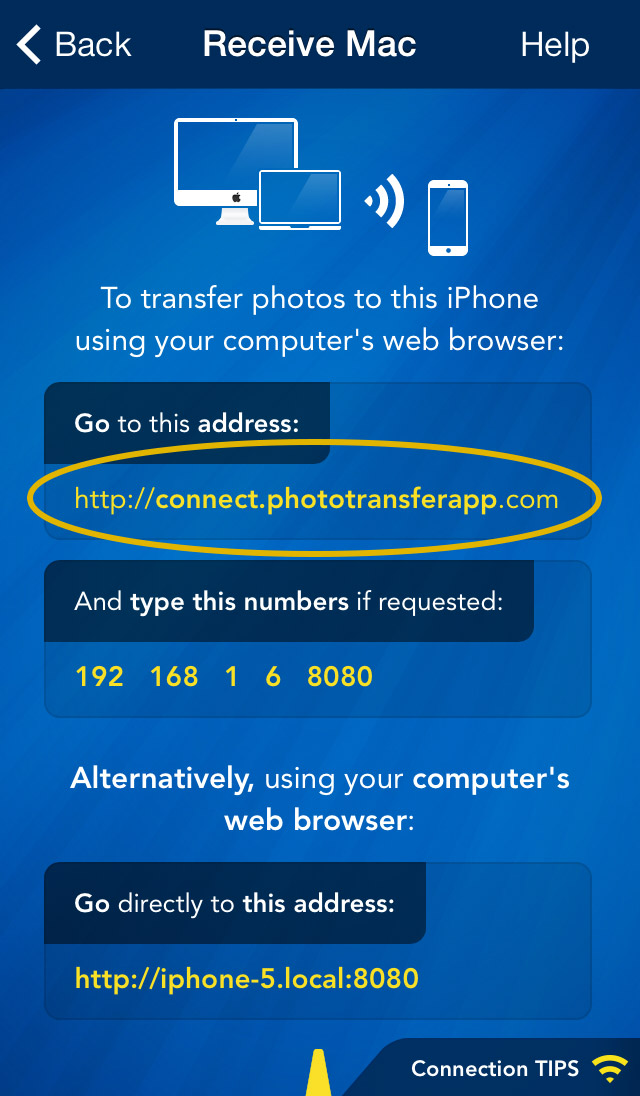
ON YOUR COMPUTER:
1 Open a web browser in your computer and type http://connect.phototransferapp.com
Alternatively: Open a web browser in your computer and type the address exactly as that appears on your iPhone or iPod touch.
Make sure that you type the address directly on the address bar and not on the Google search bar.
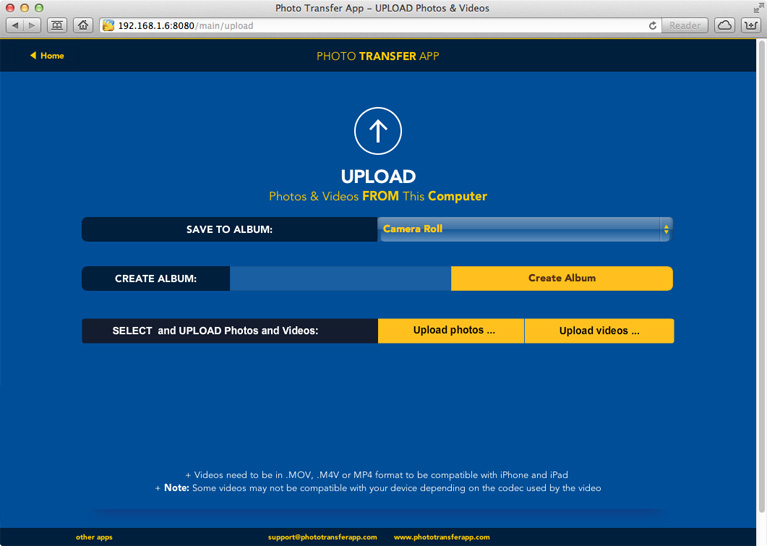
2 Click on the "UPLOAD Photos" or "UPLOAD Videos" button. Then, choose the photos or videos that you would like to upload from your computer to your iPhone/iTouch.
To upload videos make sure that the videos are in .MOV format.
Done! You will see a progress bar in the web page as the images or videos are uploaded to your device.
Back to TOP of the Page ^CHOOSE
Another TOPIC:
 Transfer photos & videos from iPhone or iTouch to Apple Computer
Transfer photos & videos from iPhone or iTouch to Apple Computer  Transfer photos & videos from iPhone or iTouch to Windows Computer
Transfer photos & videos from iPhone or iTouch to Windows Computer  Transfer photos & videos from Mac Computer to iPhone or iTouch
Transfer photos & videos from Mac Computer to iPhone or iTouch  Transfer photos & videos from Windows Computer to iPhone or iTouch
Transfer photos & videos from Windows Computer to iPhone or iTouch  Transfer photos & videos from iPhone or iTouch to another iDevice
Transfer photos & videos from iPhone or iTouch to another iDevice  Transfer photos & videos from another iDevice to iPhone or iTouch
Transfer photos & videos from another iDevice to iPhone or iTouch  Explore & Transfer another iPad photos & videos on this iPhone / iTouch
Explore & Transfer another iPad photos & videos on this iPhone / iTouch  Explore & Transfer another iPhone / iTouch photos & videos on this iPhone / iTouch
Explore & Transfer another iPhone / iTouch photos & videos on this iPhone / iTouch  Transfer photos from iPhone/iTouch to another iDevice over Bluetooth
Transfer photos from iPhone/iTouch to another iDevice over Bluetooth  Problems connecting from Computer
Problems connecting from Computer  Problems connecting between Devices
Problems connecting between Devices  Creating Ad-Hoc Network on Mac Computer
Creating Ad-Hoc Network on Mac Computer