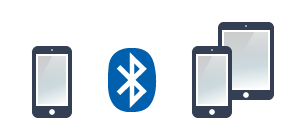
TRANSFER Photos FROM iPhone or iTouch to another iDevice using Bluetooth
Note: To transfer photos between two devices both of them must have this application installed and running.
Make sure that both devices are connected to the same Wi-Fi network.
SENDER Device:
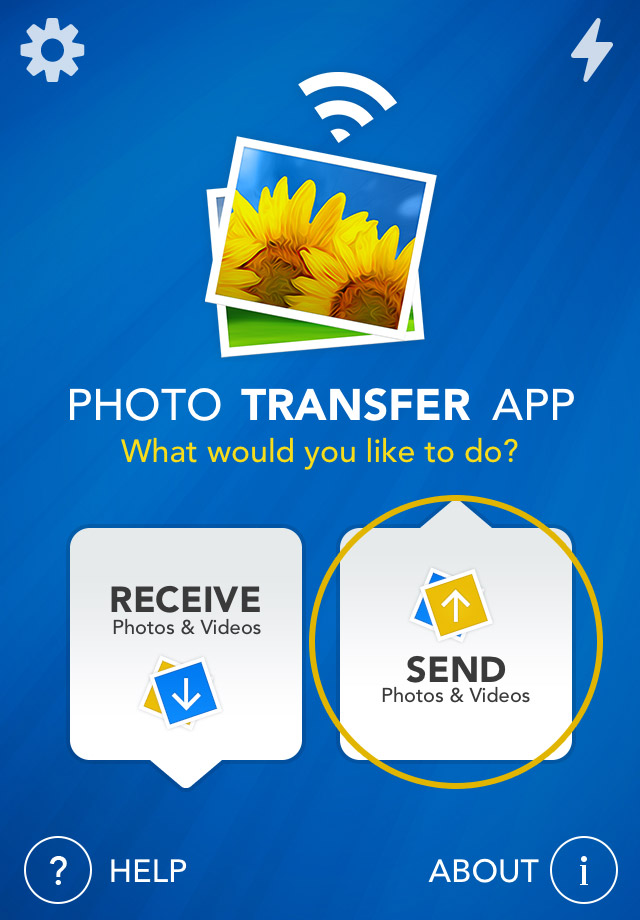
1 Open 'Photo Transfer' app and touch "SEND" button.
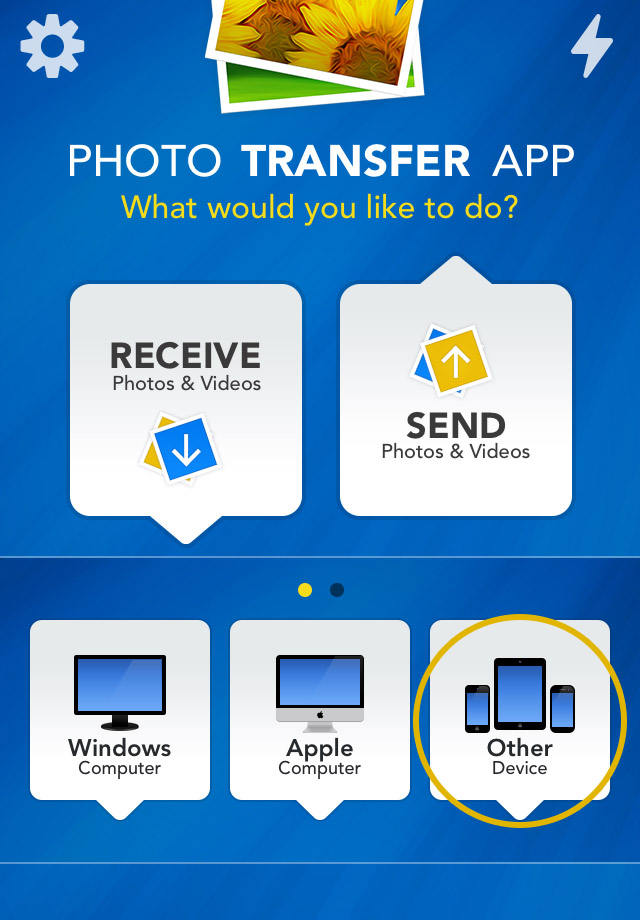
2 Touch the "OTHER Device" button.
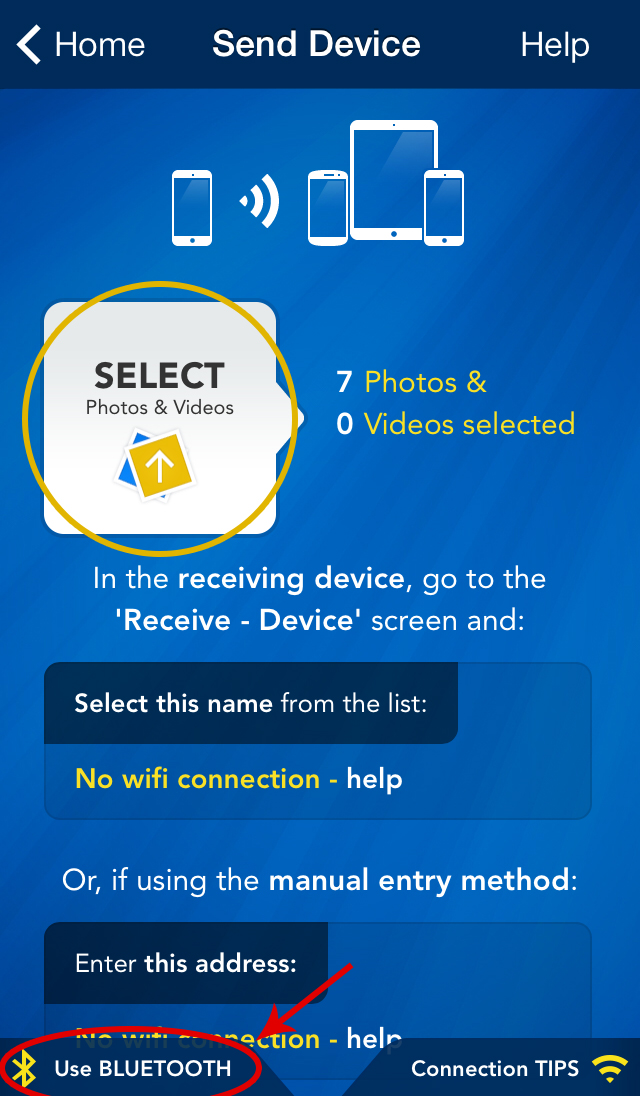
3 Tap "SELECT" button to select photos you want to send than tap "USE BLUETOOTH".
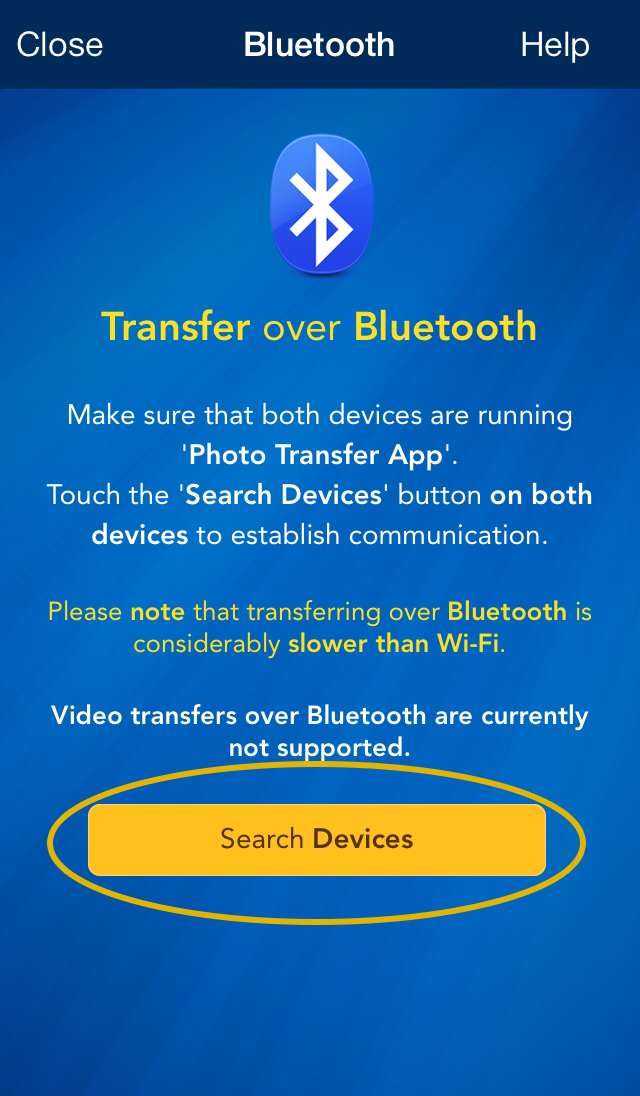
Make sure that Receiving device is on the Receive screen (follow next steps to get there).
4 Than, Tap "SEARCH DEVICES" button on both devices and follow the on-screen instructions.
RECEIVING Device:
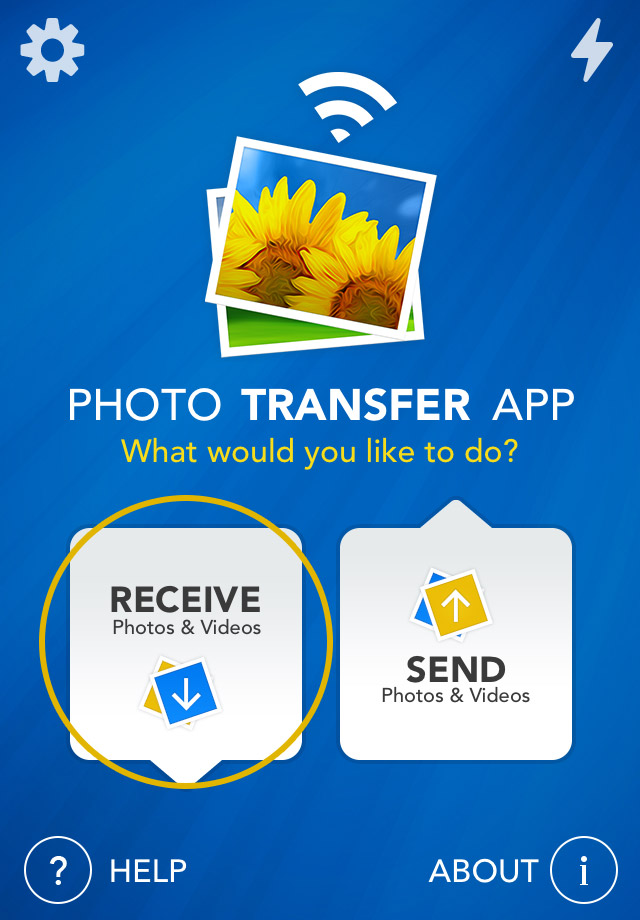
1 Open 'Photo Transfer' app and touch "RECEIVE" button.
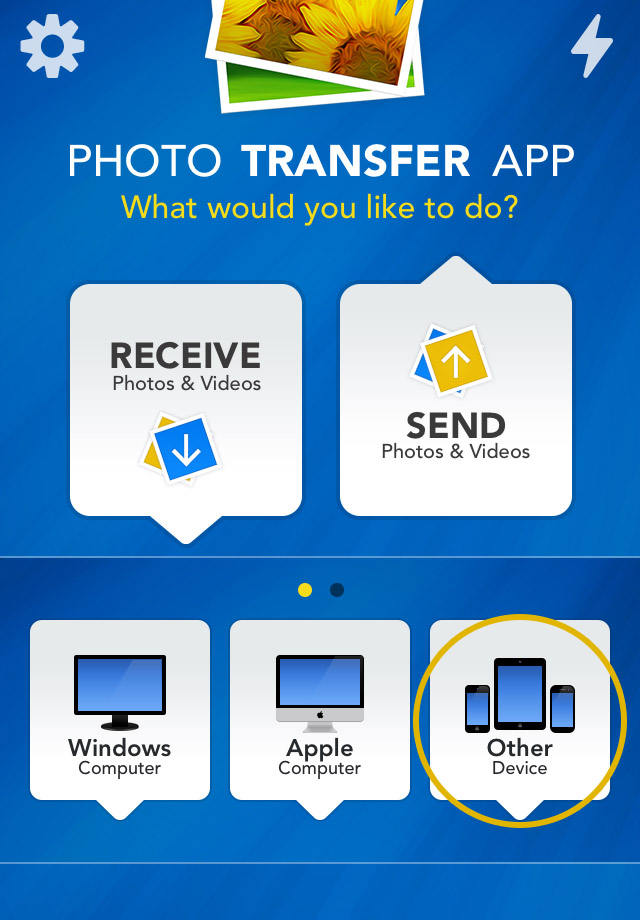
2 Touch the "OTHER Device" button.
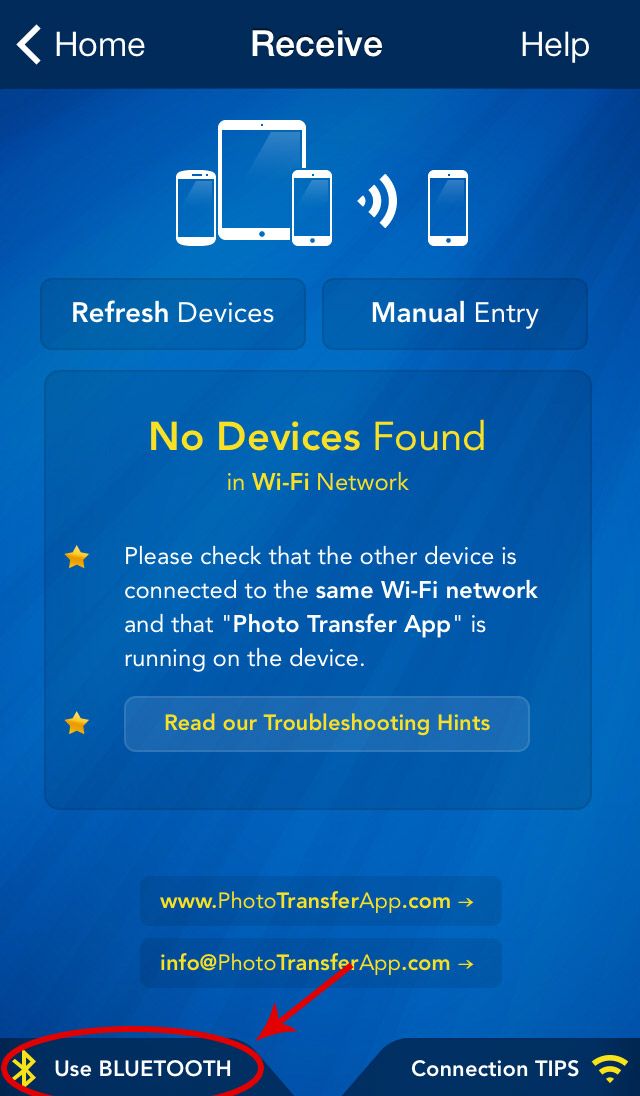
3 Touch the 'USE BLUETOOTH' button on both devices.
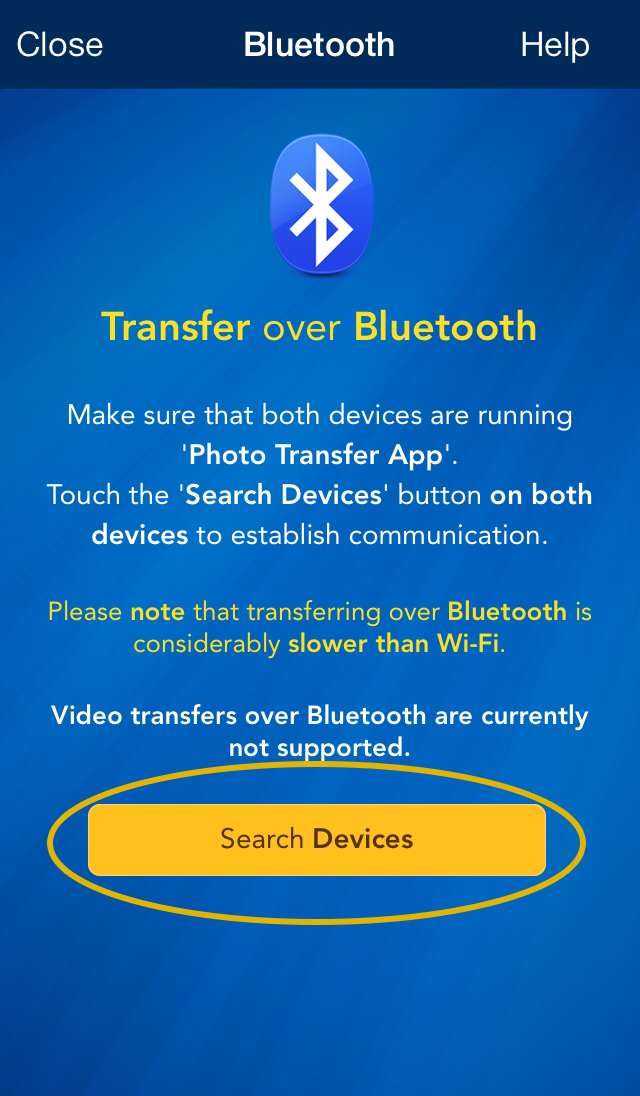
4 Then, touch the 'SEARCH DEVICES' on both devices and follow the on-screen instructions.
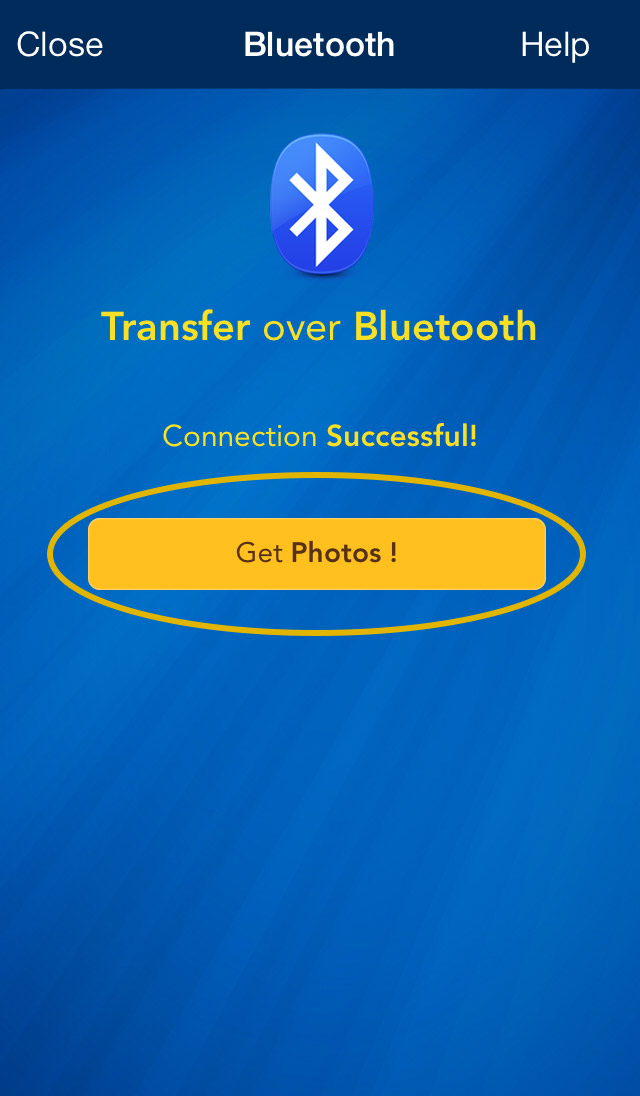
5 Touch the "GET PHOTOS".
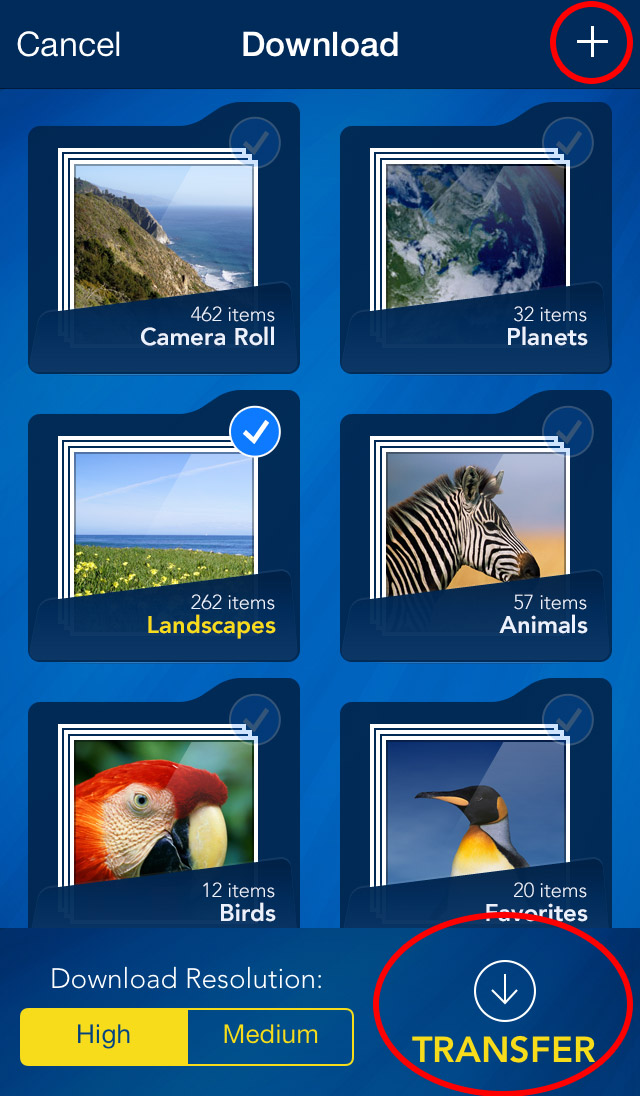
6 Choose where you want to save your photos, Existing album, or Create a New Album by pressing [+] button.
7 Press "TRANSFER" button to start the transfer.
Done!
Back to TOP of the Page ^CHOOSE
Another TOPIC:
 Transfer photos & videos from iPhone or iTouch to Apple Computer
Transfer photos & videos from iPhone or iTouch to Apple Computer  Transfer photos & videos from iPhone or iTouch to Windows Computer
Transfer photos & videos from iPhone or iTouch to Windows Computer  Transfer photos & videos from Mac Computer to iPhone or iTouch
Transfer photos & videos from Mac Computer to iPhone or iTouch  Transfer photos & videos from Windows Computer to iPhone or iTouch
Transfer photos & videos from Windows Computer to iPhone or iTouch  Transfer photos & videos from iPhone or iTouch to another iDevice
Transfer photos & videos from iPhone or iTouch to another iDevice  Transfer photos & videos from another iDevice to iPhone or iTouch
Transfer photos & videos from another iDevice to iPhone or iTouch  Explore & Transfer another iPad photos & videos on this iPhone / iTouch
Explore & Transfer another iPad photos & videos on this iPhone / iTouch  Explore & Transfer another iPhone / iTouch photos & videos on this iPhone / iTouch
Explore & Transfer another iPhone / iTouch photos & videos on this iPhone / iTouch  Transfer photos from iPhone/iTouch to another iDevice over Bluetooth
Transfer photos from iPhone/iTouch to another iDevice over Bluetooth  Problems connecting from Computer
Problems connecting from Computer  Problems connecting between Devices
Problems connecting between Devices  Creating Ad-Hoc Network on Mac Computer
Creating Ad-Hoc Network on Mac Computer