
TRANSFER Photos & Videos FROM your iPad to your Mac
Note: To transfer photos & videos between two devices both of them must have this application installed and running.
Make sure that both devices are connected to the same Wi-Fi network.

1 Open 'Photo Transfer' app and touch "SEND" button.
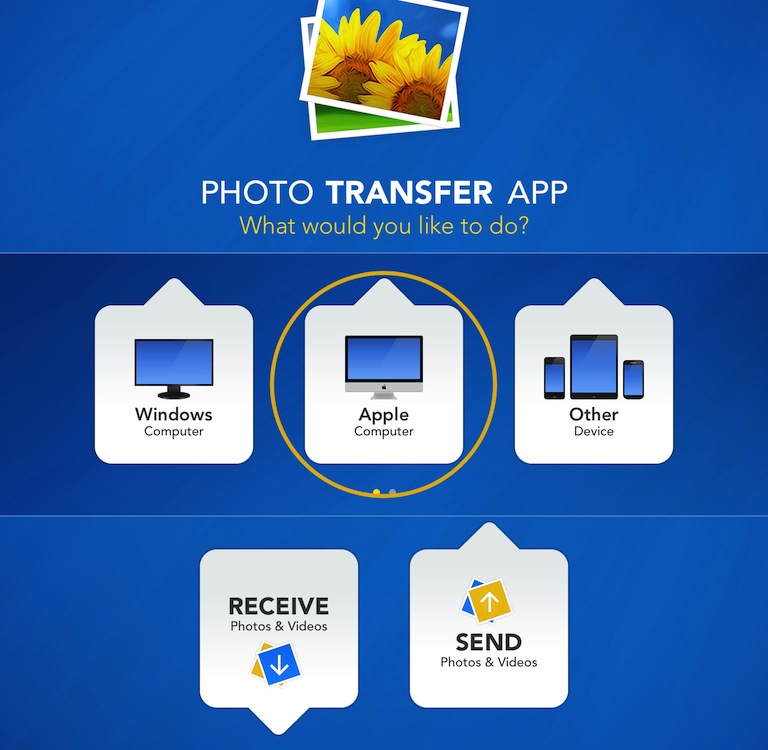
2 Touch the "APPLE Computer" button.
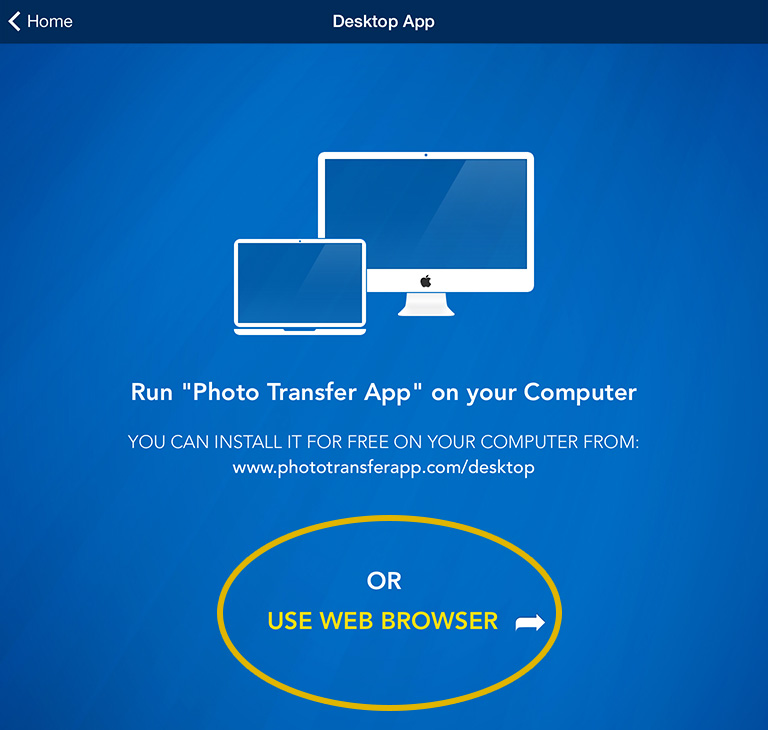
3 - A Open "Photo Transfer App Photo Transfer App" on your Mac Computer.
or
3 If you're using Web Browser, Touch the "USE WEB BROWSER" button.
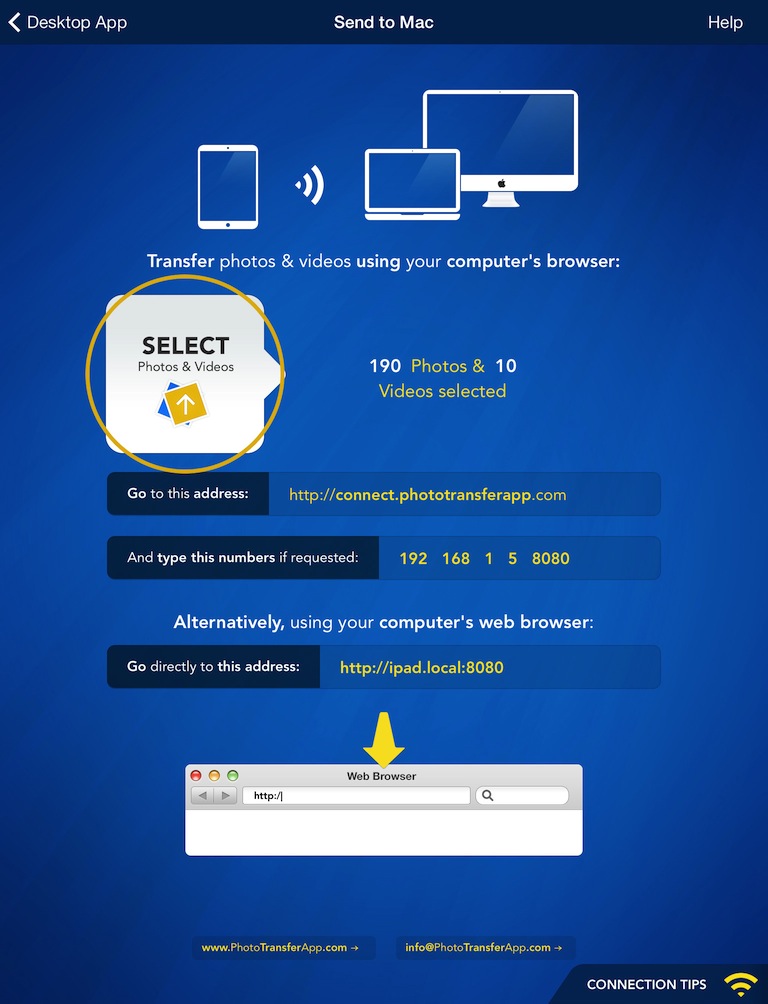
4 SELECT the photos/videos you want to transfer by tapping the "SELECT" button.
ON YOUR COMPUTER:
1 Open a web browser in your computer and type http://connect.phototransferapp.com
Alternatively: Open a web browser in your computer and type the address exactly as that appears on your iPhone or iPod touch.
Make sure that you type the address directly on the address bar and not on the Google search bar.
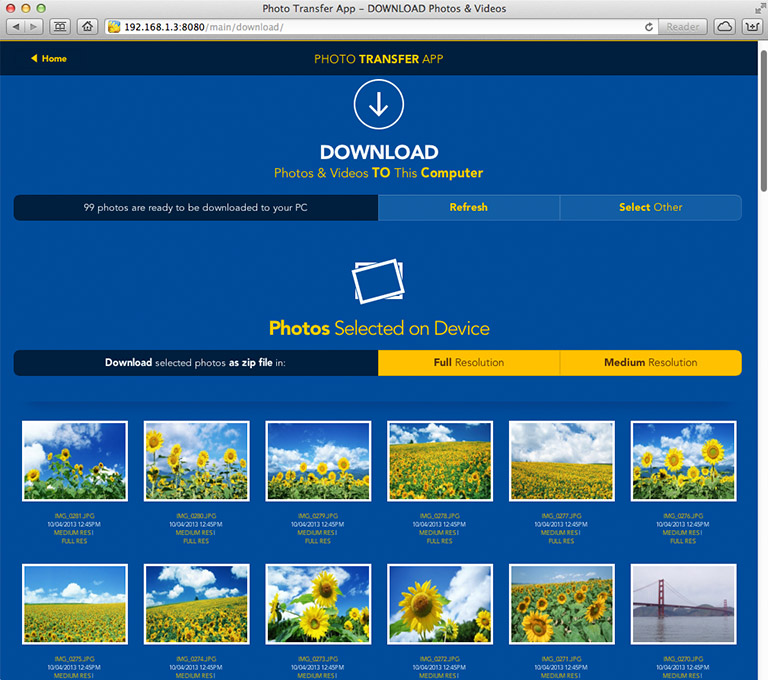
The transfer web page should appear.
DONE! You should be able to download your photos to your computer now.
CHOOSE
Another TOPIC:
 Transfer photos & videos from Apple Computer to iPad
Transfer photos & videos from Apple Computer to iPad
 Transfer photos & videos from Windows Computer to iPad
Transfer photos & videos from Windows Computer to iPad
 Transfer photos & videos from iPad to Apple Computer
Transfer photos & videos from iPad to Apple Computer
 Transfer photos & videos from iPad to Windows Computer
Transfer photos & videos from iPad to Windows Computer
 Transfer photos & videos from another iDevice to iPad
Transfer photos & videos from another iDevice to iPad
 Transfer photos & videos from iPad to another iDevice
Transfer photos & videos from iPad to another iDevice
 Explore & Transfer iPhone / iTouch photos & videos on this iPad
Explore & Transfer iPhone / iTouch photos & videos on this iPad
 Explore & Transfer another iPad photos & videos to this iPad
Explore & Transfer another iPad photos & videos to this iPad
 Transfer photos from
iPad to another iDevice over Bluetooth
Transfer photos from
iPad to another iDevice over Bluetooth
 Problems connecting from Computer
Problems connecting from Computer
 Problems connecting between Devices
Problems connecting between Devices
 Creating Ad-Hoc Network
on Mac Computer
Creating Ad-Hoc Network
on Mac Computer