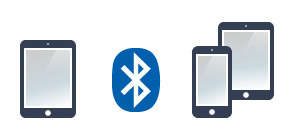
TRANSFER Photos & Videos FROM iPad to Another iDevice using Bluetooth
Note: To transfer photos between two devices both of them must have this application installed and running.
Make sure that both devices are connected to the same Wi-Fi network.
SENDER Device:

1 Open 'Photo Transfer' app and touch "SEND".
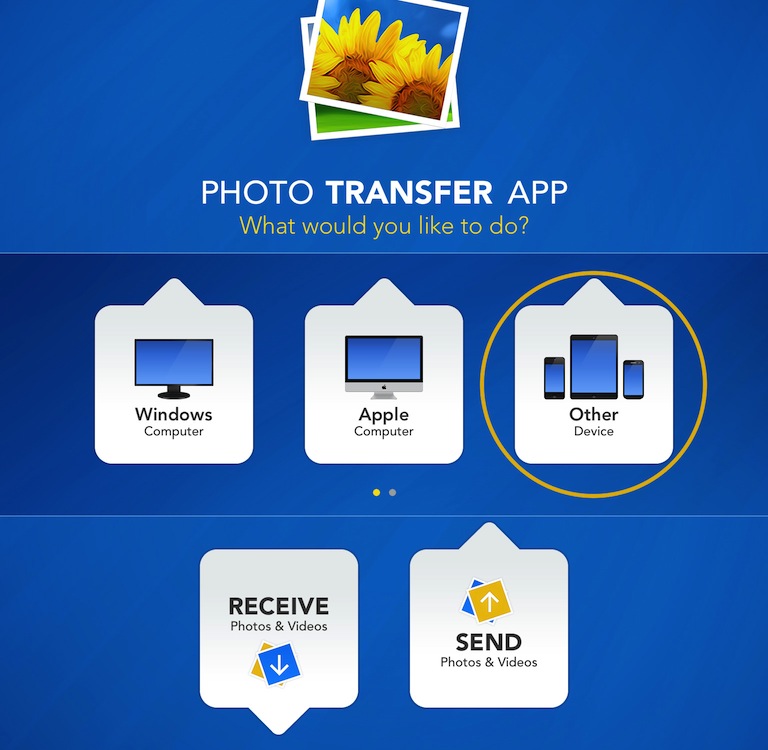
2 Touch the "OTHER Device" button.
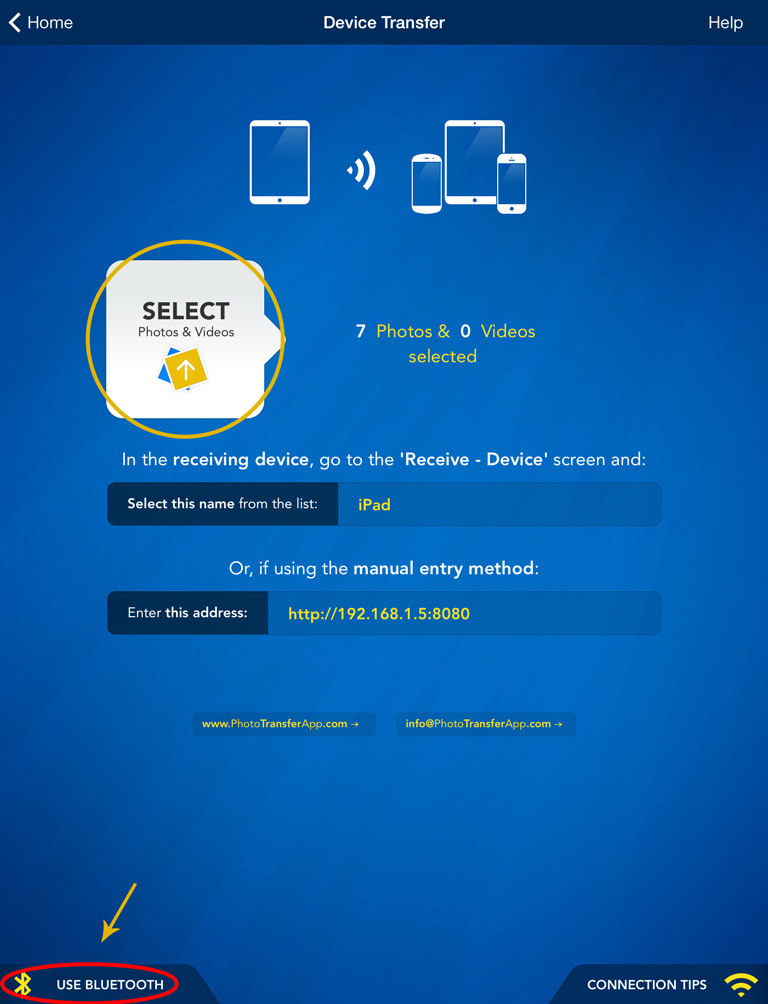
3 Tap "SELECT" button to select photos you want to send than tap "USE BLUETOOTH".
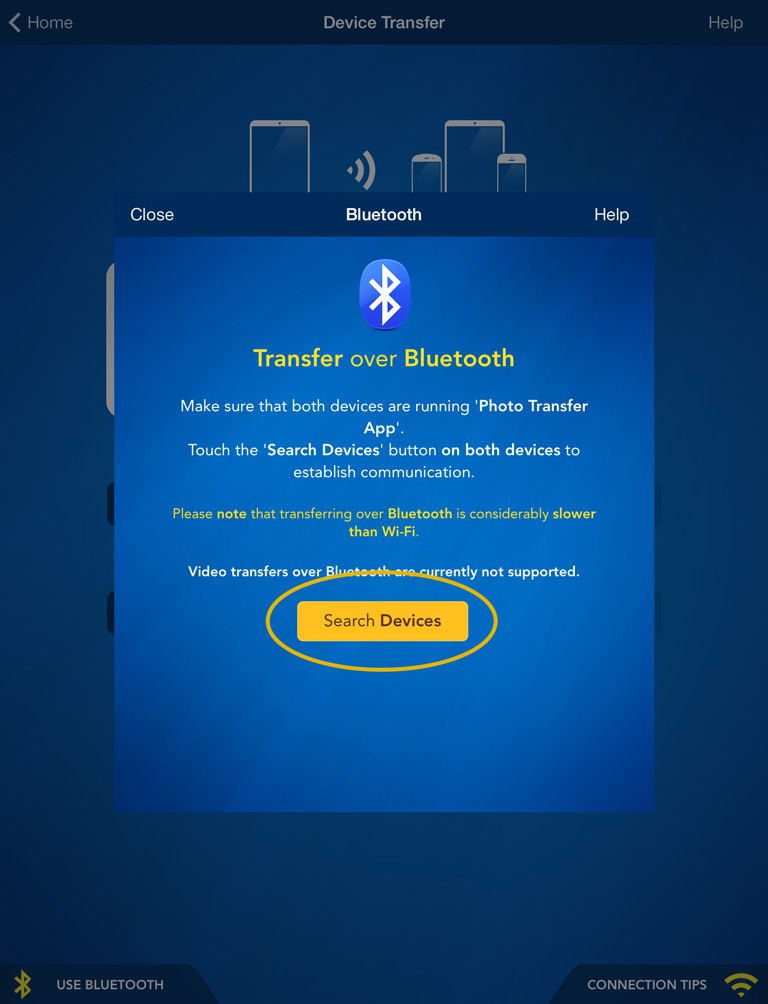
Make sure that Receiving device is on the Receive screen (follow next steps to get there).
4 Than, Tap "SEARCH DEVICES" button on both devices and follow the on-screen instructions.
RECEIVING Device:
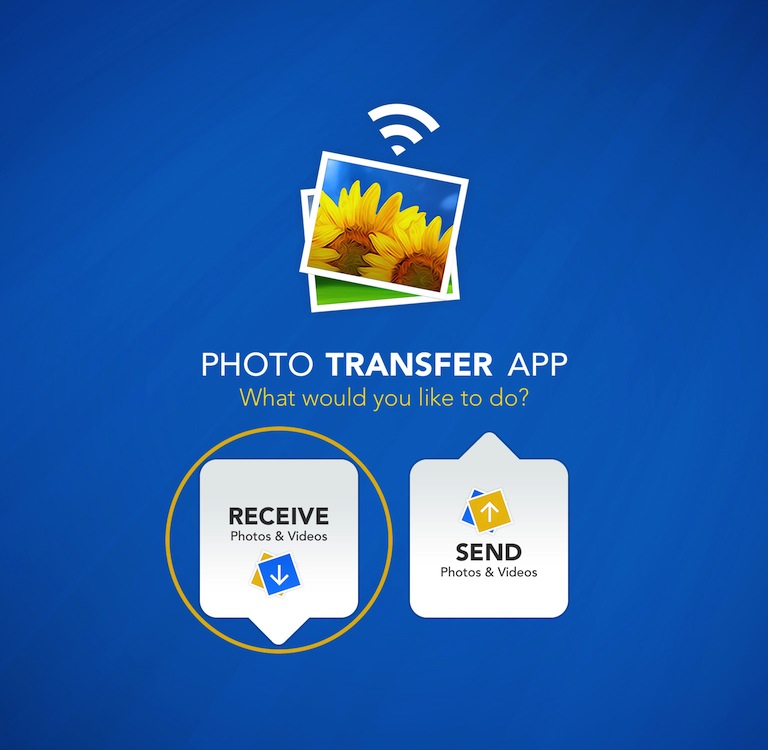
1 Open 'Photo Transfer' app and touch "RECEIVE".
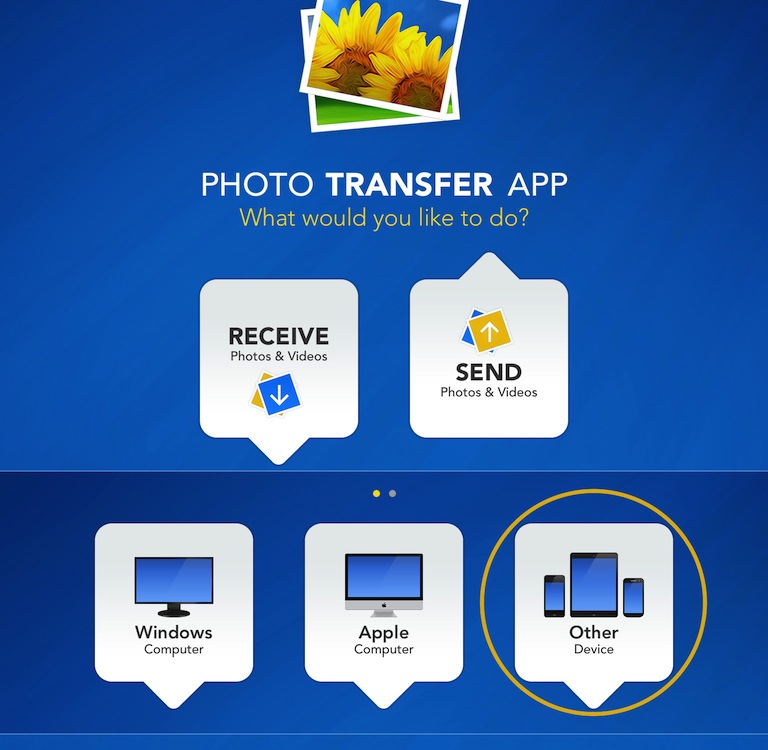
2 Touch the "OTHER Device" button.
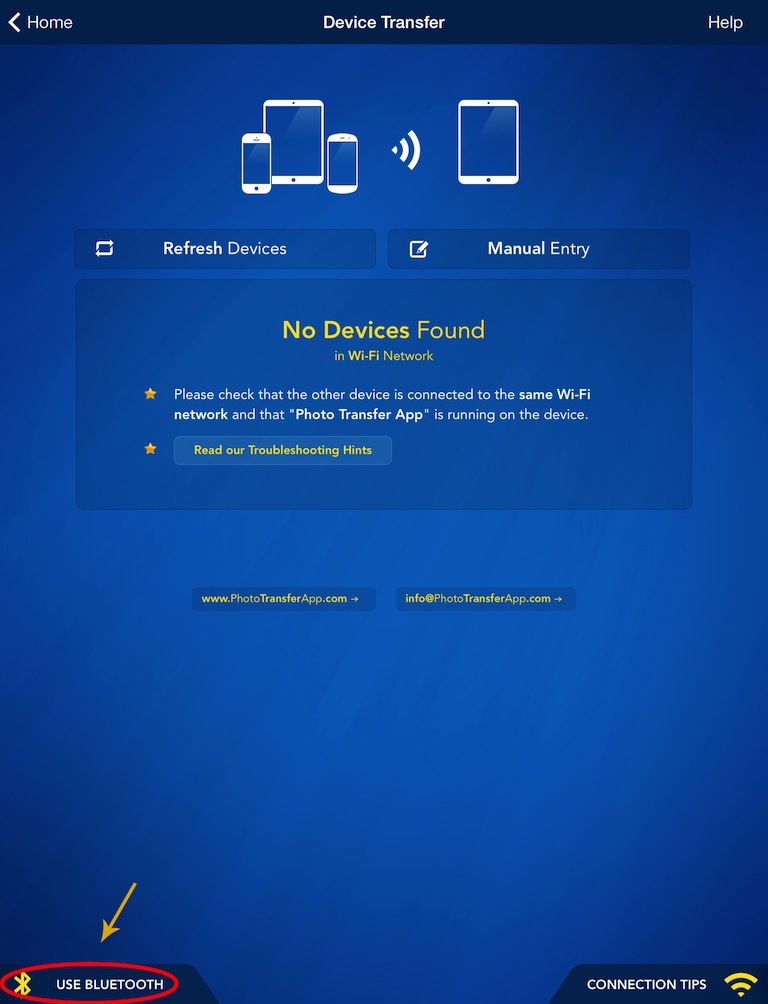
3 Touch the "USE BLUETOOTH" button on both devices.
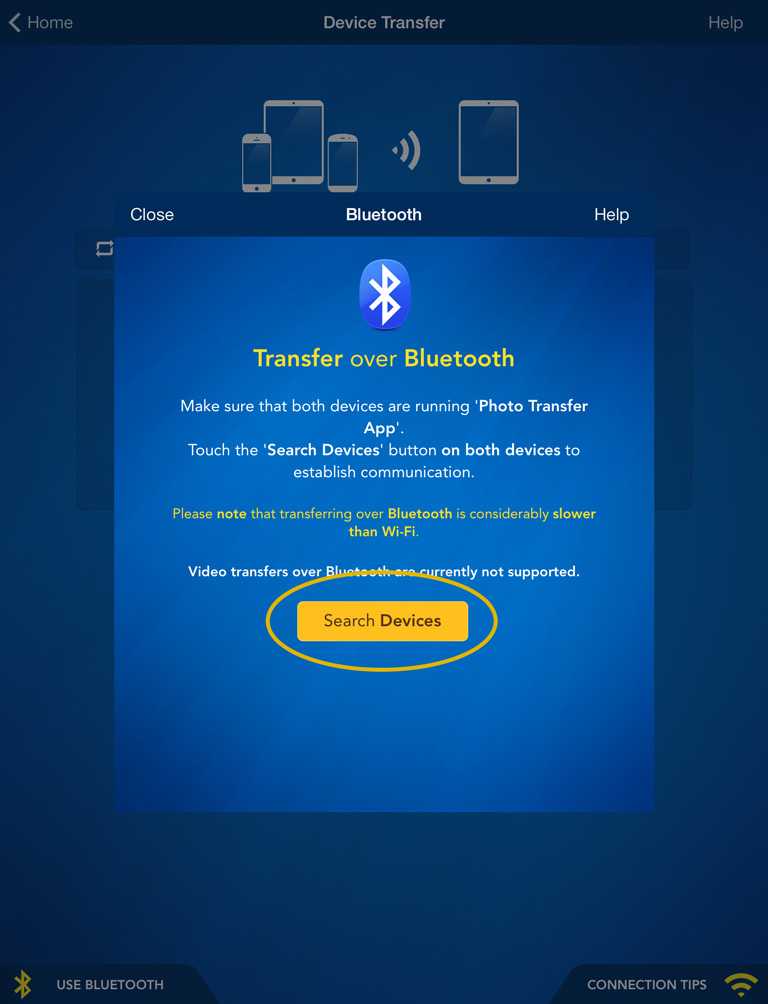
4 Then, touch the "SEARCH DEVICES" on both devices and follow the on-screen instructions.
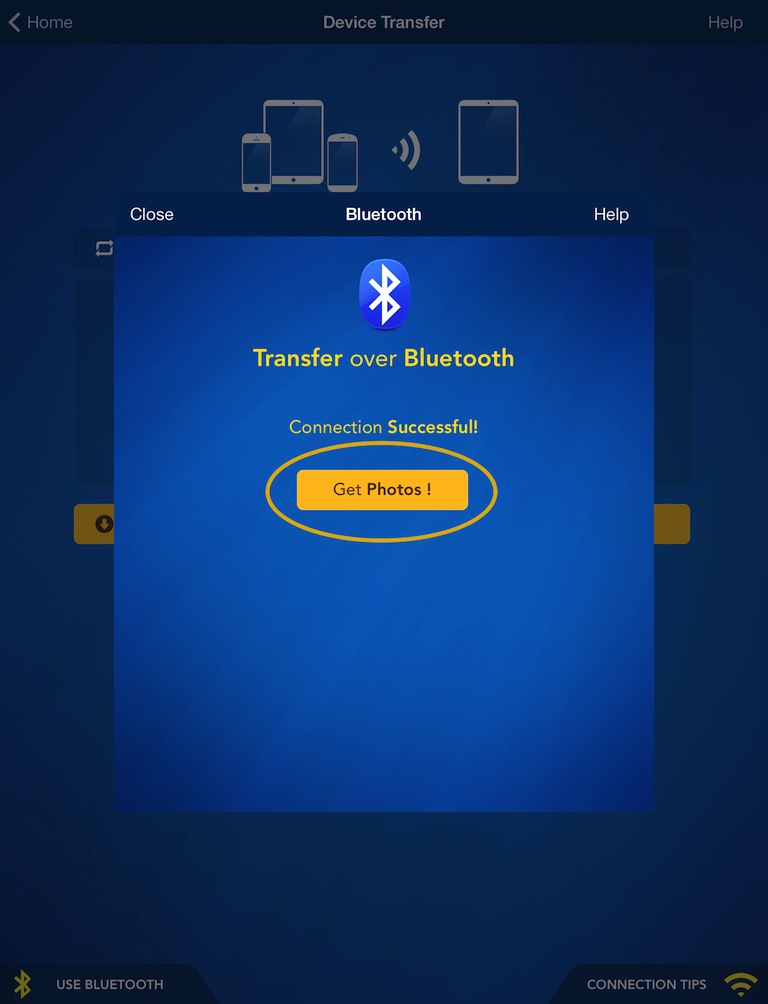
5 Touch the "GET PHOTOS" button.
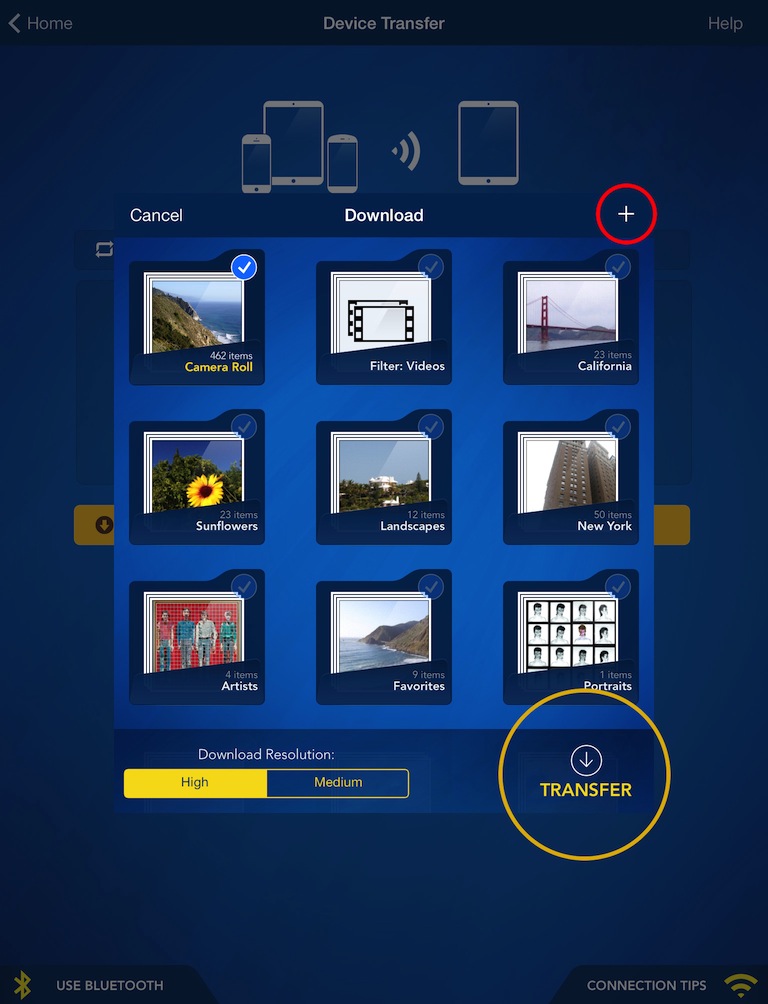
6 Choose location where you want to save your photos.
7 Press "TRANSFER" button to start the transfer.
Done!
Back to TOP of the Page ^CHOOSE
Another TOPIC:
 Transfer photos & videos from Apple Computer to iPad
Transfer photos & videos from Apple Computer to iPad
 Transfer photos & videos from Windows Computer to iPad
Transfer photos & videos from Windows Computer to iPad
 Transfer photos & videos from iPad to Apple Computer
Transfer photos & videos from iPad to Apple Computer
 Transfer photos & videos from iPad to Windows Computer
Transfer photos & videos from iPad to Windows Computer
 Transfer photos & videos from another iDevice to iPad
Transfer photos & videos from another iDevice to iPad
 Transfer photos & videos from iPad to another iDevice
Transfer photos & videos from iPad to another iDevice
 Explore & Transfer iPhone / iTouch photos & videos on this iPad
Explore & Transfer iPhone / iTouch photos & videos on this iPad
 Explore & Transfer another iPad photos & videos to this iPad
Explore & Transfer another iPad photos & videos to this iPad
 Transfer photos from
iPad to another iDevice over Bluetooth
Transfer photos from
iPad to another iDevice over Bluetooth
 Problems connecting from Computer
Problems connecting from Computer
 Problems connecting between Devices
Problems connecting between Devices
 Creating Ad-Hoc Network
on Mac Computer
Creating Ad-Hoc Network
on Mac Computer