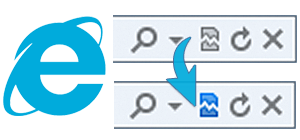
"INTERNET EXPLORER - Compatibility Mode"
Note: Windows Internet Explorer IE8, IE9, IE10 will NOT display Web User Interface correctly. To fix this you can a simply press "Compatibility Mode" button.
1 In the search bar click on the icon "Compatibility Mode", which renders page in IE7 mode.


2 When Icon becomes "BLUE" your page will load correctly.
Example of the "Download Page";
! After pressing "Compatibility Mode" button you page will display correctly.

!! This is how your page will look like after you press "Compatibility Mode" button.
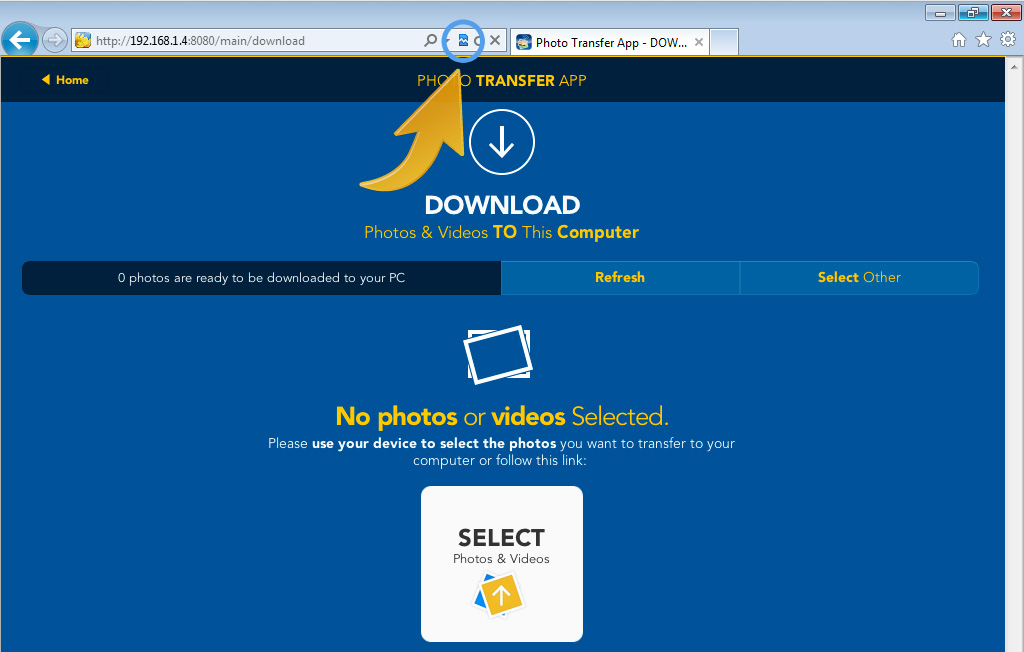
CHOOSE
Another TOPIC:
 Transfer photos & videos from Apple Computer to iPad
Transfer photos & videos from Apple Computer to iPad
 Transfer photos & videos from Windows Computer to iPad
Transfer photos & videos from Windows Computer to iPad
 Transfer photos & videos from iPad to Apple Computer
Transfer photos & videos from iPad to Apple Computer
 Transfer photos & videos from iPad to Windows Computer
Transfer photos & videos from iPad to Windows Computer
 Transfer photos & videos from another iDevice to iPad
Transfer photos & videos from another iDevice to iPad
 Transfer photos & videos from iPad to another iDevice
Transfer photos & videos from iPad to another iDevice
 Explore & Transfer iPhone / iTouch photos & videos on this iPad
Explore & Transfer iPhone / iTouch photos & videos on this iPad
 Explore & Transfer another iPad photos & videos to this iPad
Explore & Transfer another iPad photos & videos to this iPad
 Transfer photos from
iPad to another iDevice over Bluetooth
Transfer photos from
iPad to another iDevice over Bluetooth
 Problems connecting from Computer
Problems connecting from Computer
 Problems connecting between Devices
Problems connecting between Devices
 Creating Ad-Hoc Network
on Mac Computer
Creating Ad-Hoc Network
on Mac Computer