
Transfer photos from Android to Windows Computer
Make sure that both your Android Device and your Computer are connected to the same Wi-Fi network.
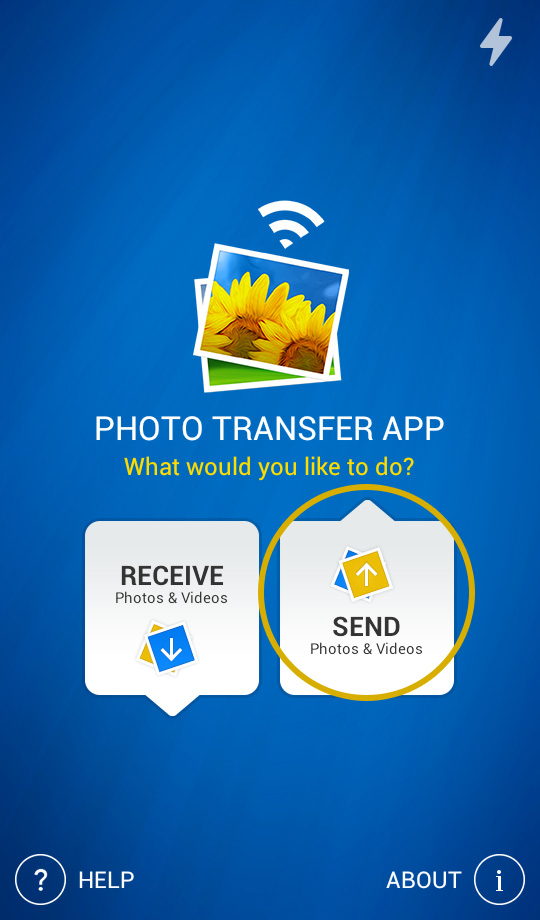
1 Open 'Photo Transfer' app and touch the "SEND" button.
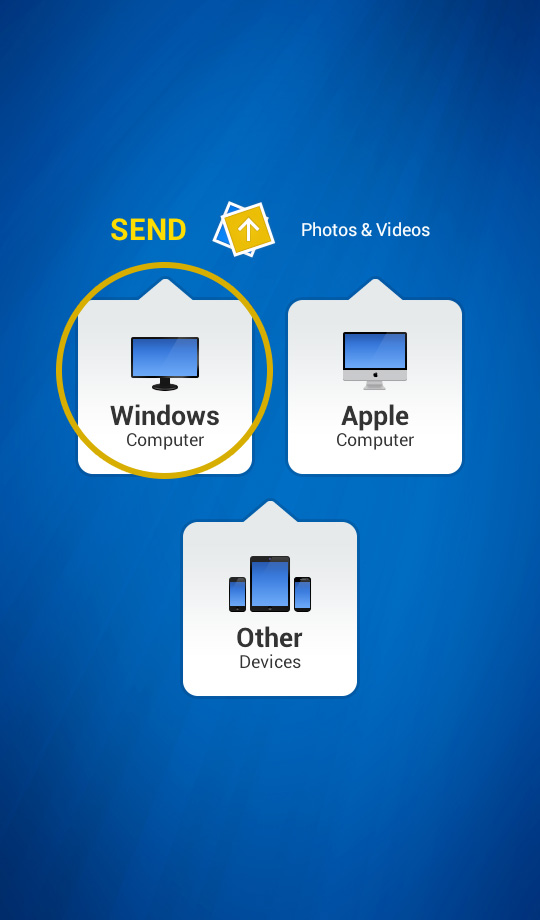
2 Tap on the "Windows Computer" icon.
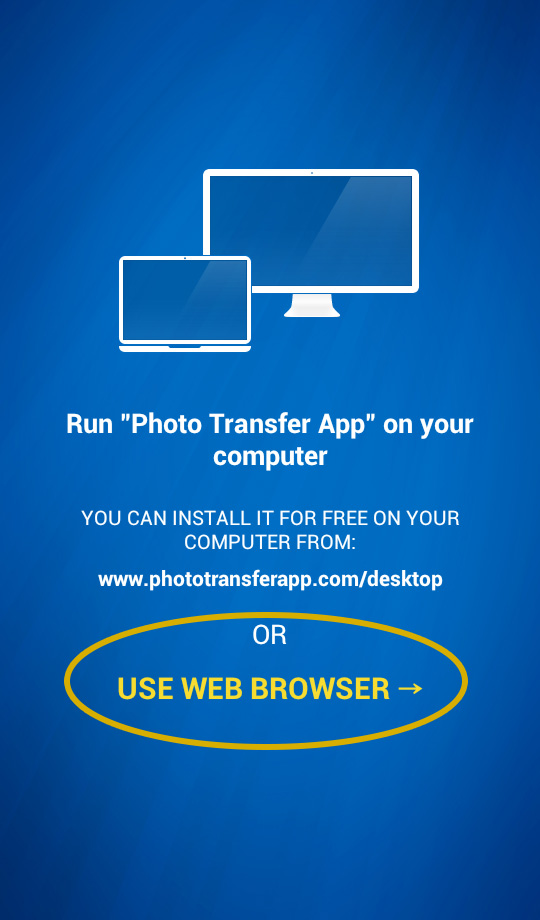
3 - A Open "Photo Transfer AppPhoto Transfer App" on your Windows Computer.
or
3 If you're using Web Browser, Touch the "USE WEB BROWSER" button.
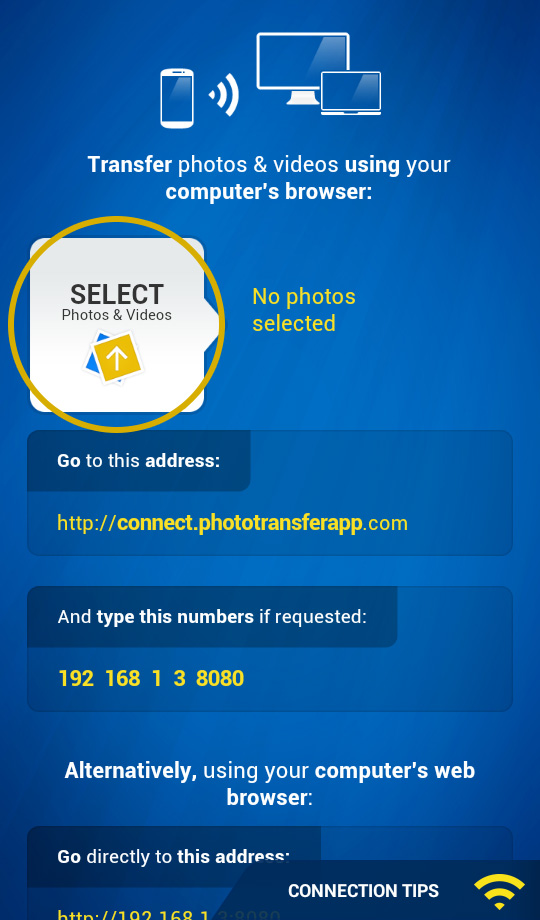
4 SELECT the photos/videos you want to transfer by tapping the "SELECT" button.
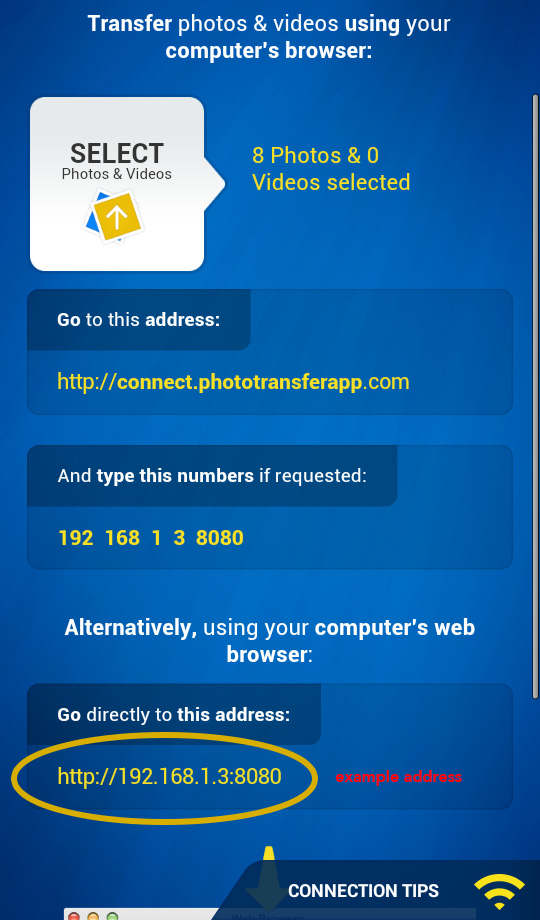
ON YOUR COMPUTER:
1 Open a web browser (Chrome, Safari or Firefox) in your computer and type http://connect.phototransferapp.com
Alternatively: Open a web browser in your computer and type the address exactly as that appears on your Android Device.
! Make sure that you type the address directly on the address bar and not on the Google search bar.
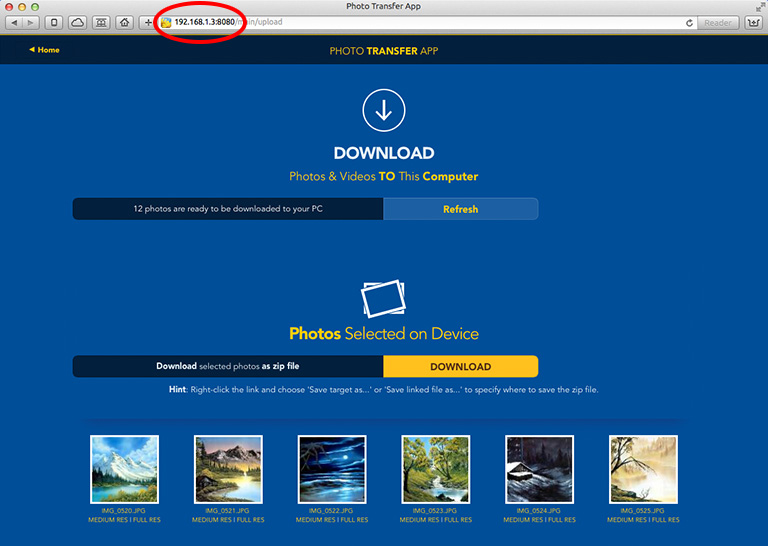
The transfer web page should appear.
DONE! You should be able to download your photos to your computer now.
In case you are using Internet Explorer 8 or later rather than other browsers like: Firefox, Safari or Chrome, please follow these steps if page is not displaying correctly.
In case you are using Internet Explorer 8 or later rather than other browsers like: Firefox, Safari or Chrome, please follow these steps if page is not displaying correctly.
Back to TOP of the Page ^
CHOOSE
Another TOPIC:
 Transfer photos from Android to Apple Computer
Transfer photos from Android to Apple Computer  Transfer photos from Android to Windows Computer
Transfer photos from Android to Windows Computer  Transfer photos from Mac Computer to Android
Transfer photos from Mac Computer to Android  Transfer photos from Windows Computer to Android
Transfer photos from Windows Computer to Android  Transfer photos from Android to Another Android or iDevice
Transfer photos from Android to Another Android or iDevice  Transfer photos from
Another Android or iDevice to Android
Transfer photos from
Another Android or iDevice to Android  Problems connecting from Computer
Problems connecting from Computer  Problems connecting between Devices
Problems connecting between Devices  Creating Ad-Hoc Network on Mac Computer Selecting Photos using
"Gallery App"
Creating Ad-Hoc Network on Mac Computer Selecting Photos using
"Gallery App"