

DOWNLOAD Photos FROM Flickr TO your iDevice

1 Open 'Photo Transfer' app and touch the "RECEIVE" button.

2 Swipe to the left to reveal Plugins.

3 Tap the "Flickr" button.

4 Tap the "Select & Download" button.

5 Your Flickr folders will show up. Tap folder you want to download photos from.

6 Tap photos to select them;
6-1 To make multiple selections from another folder, use the "Back" button to navigate and start selecting other photos.
Press the "Download" button.

7 Options on the Download Screen are: Make a New Album [+], or choose existing one. Photos can be downloaded in Medium or High Resolution.

8 Photos will be downloaded to the destination you chose in the previous step.
Done !





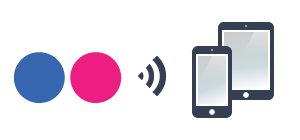
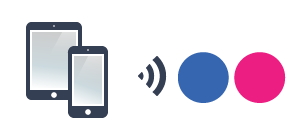
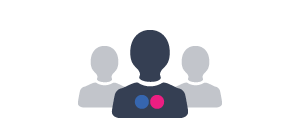
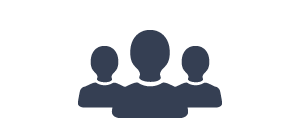
NEED HELP ?
Get answers,
consult our Help Pages
for iPhone for iPad for Android for Plugins
Contact info@phototransferapp.com