
TRANSFER Photos & Videos FROM your iPhone or iPod Touch to your Windows Computer
Note: To transfer photos & videos between two devices both of them must have this application installed and running.
Make sure that both devices are connected to the same Wi-Fi network.
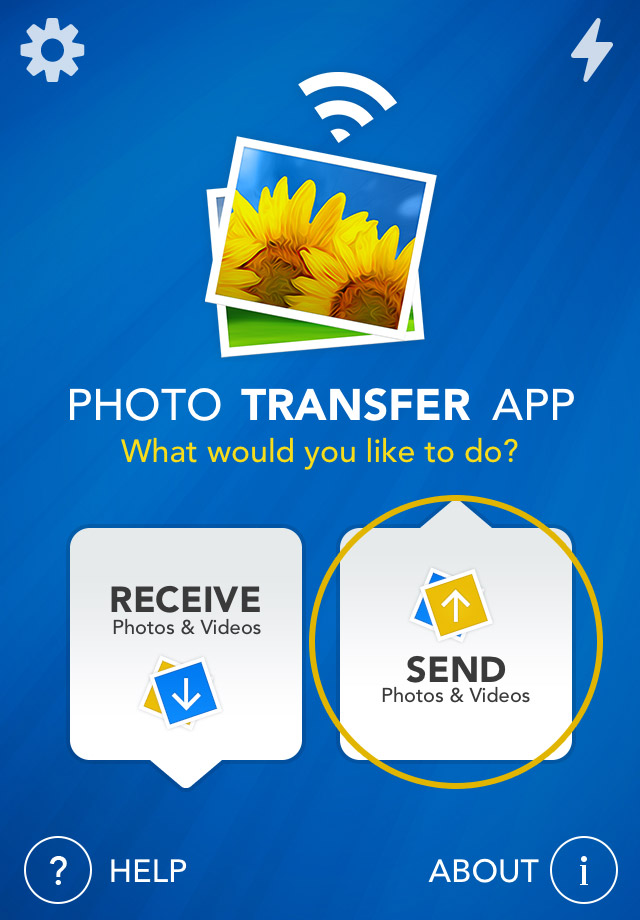
1 Open 'Photo Transfer' app and touch "SEND" button.
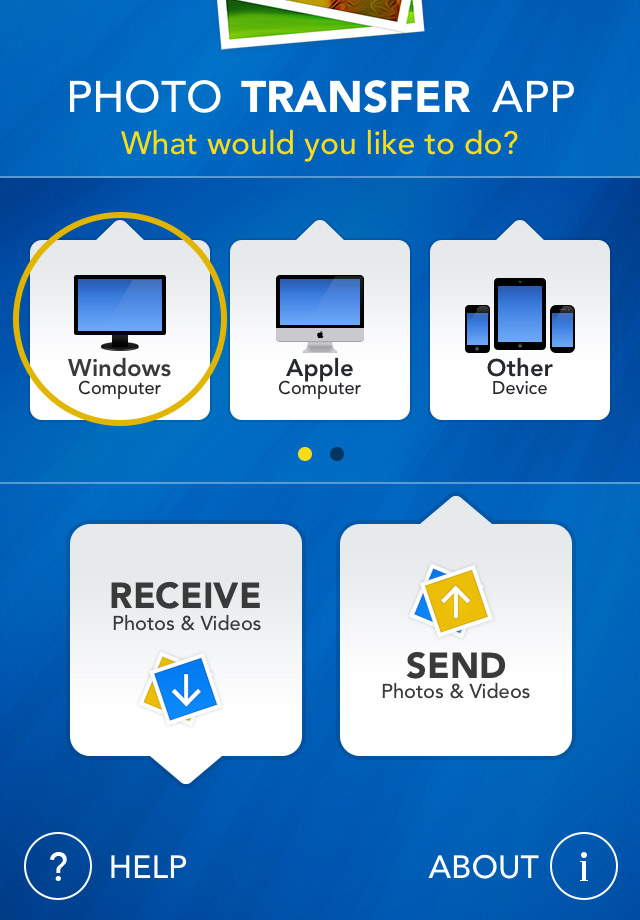
2 Tap on the "WINDOWS Computer" button.
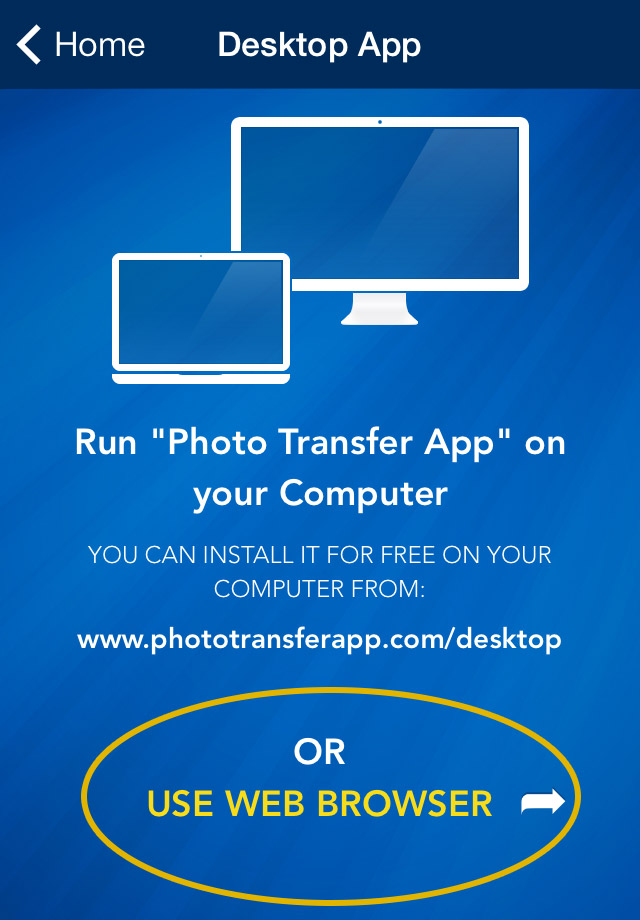
3 - A Open "Photo Transfer AppPhoto Transfer App" on your Windows Computer.
or
3 If you're using Web Browser, Touch the "USE WEB BROWSER" button.
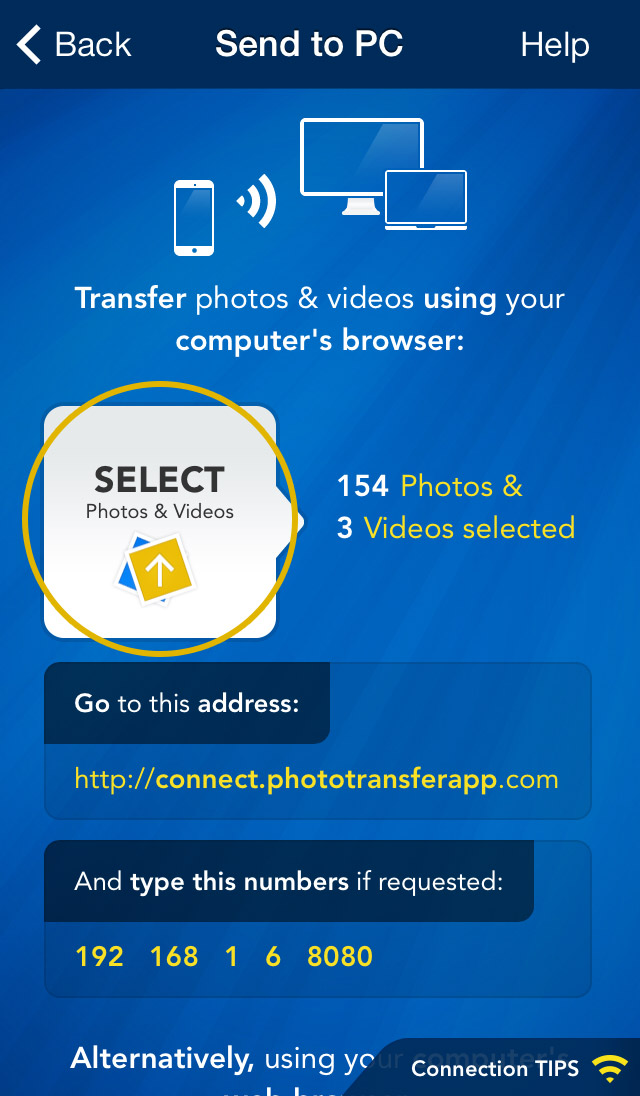
4 SELECT the photos/videos you want to transfer by tapping the "SELECT" button.
ON YOUR COMPUTER:
1 Open a web browser (Chrome, Safari or Firefox) in your computer and type http://connect.phototransferapp.com
Alternatively: Open a web browser in your computer and type the address exactly as that appears on your iPhone or iPod touch.
Make sure that you type the address directly on the address bar and not on the Google search bar.
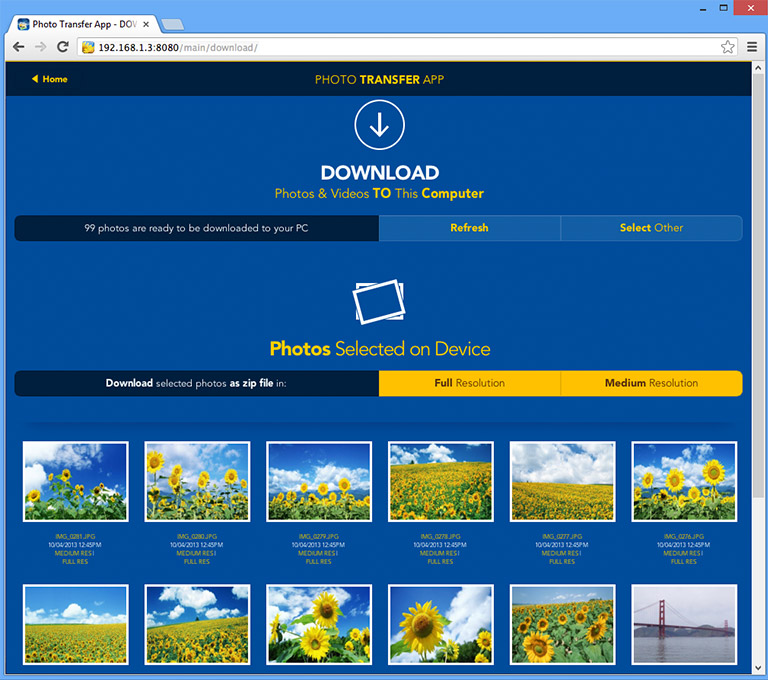
The transfer web page should appear.
DONE!
You should be able to download your photos to your computer now.
In case you are using Internet Explorer 8 or later rather than other browsers like: Firefox, Safari or Chrome, please follow these steps if page is not displaying correctly.
In case you are using Internet Explorer 8 or later rather than other browsers like: Firefox, Safari or Chrome, please follow these steps if page is not displaying correctly.
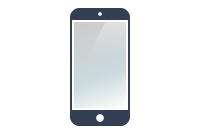





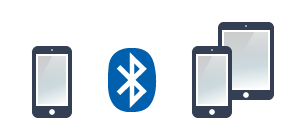
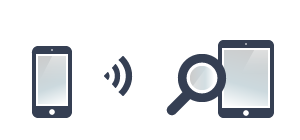
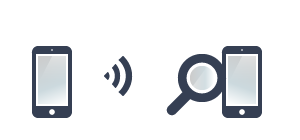



NEED HELP ?
Get answers,
consult our Help Pages
for iPhone for iPad for Android for Plugins
Contact info@phototransferapp.com