
Transfer photos from Android to another Android or iPhone or iPad
Note: To transfer photos between two devices both of them must have this application installed and running.
Make sure that both devices are connected to the same Wi-Fi network.
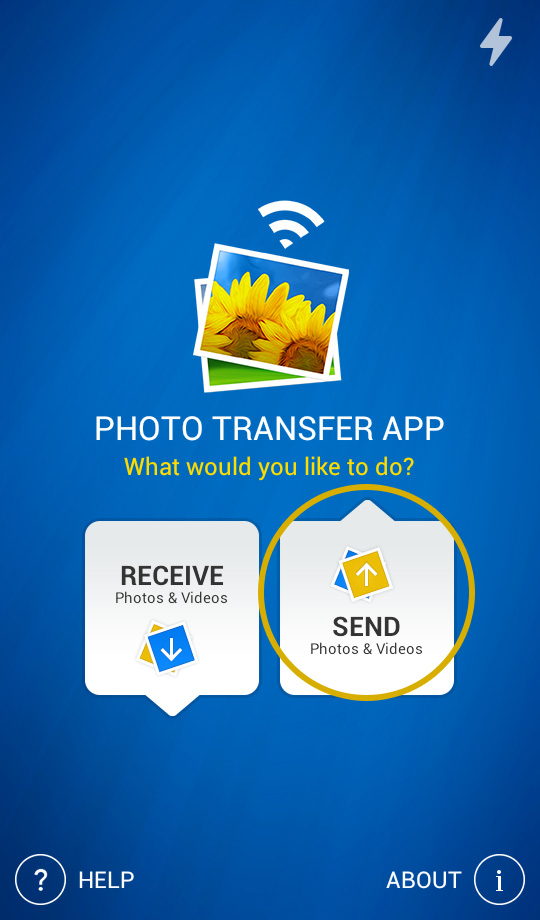
1 Open 'Photo Transfer' app and touch the "SEND" button.
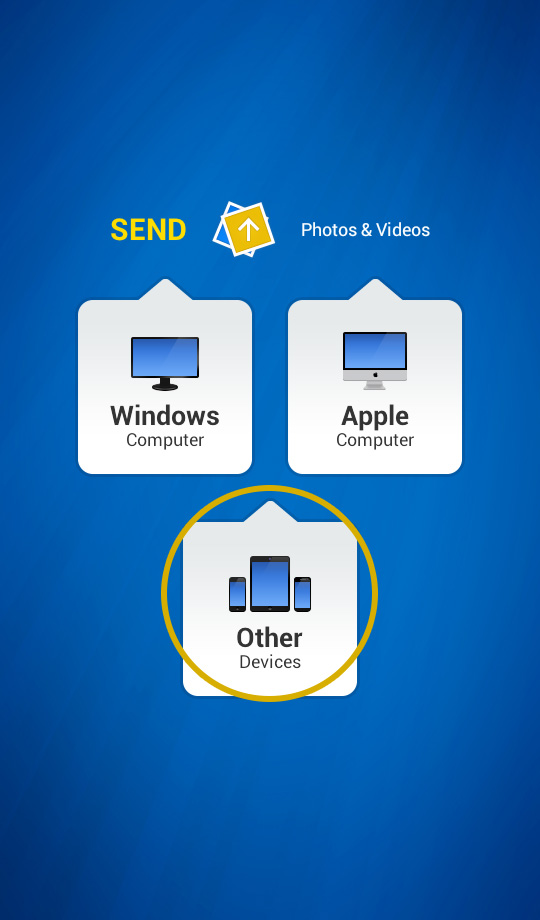
2 Tap on the "OTHER Devices" button.
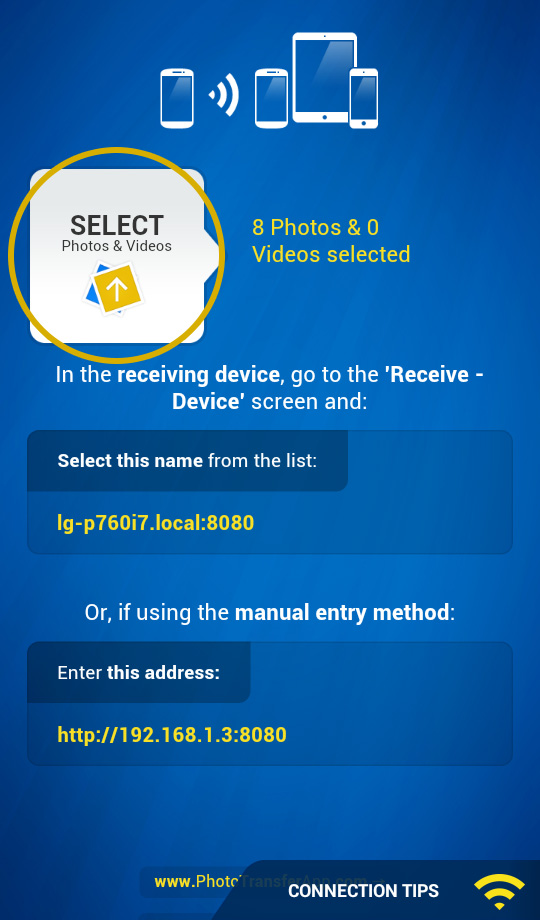
3 SELECT the photos/videos you want to transfer by tapping the "SELECT" button.
On the RECEIVING Device:
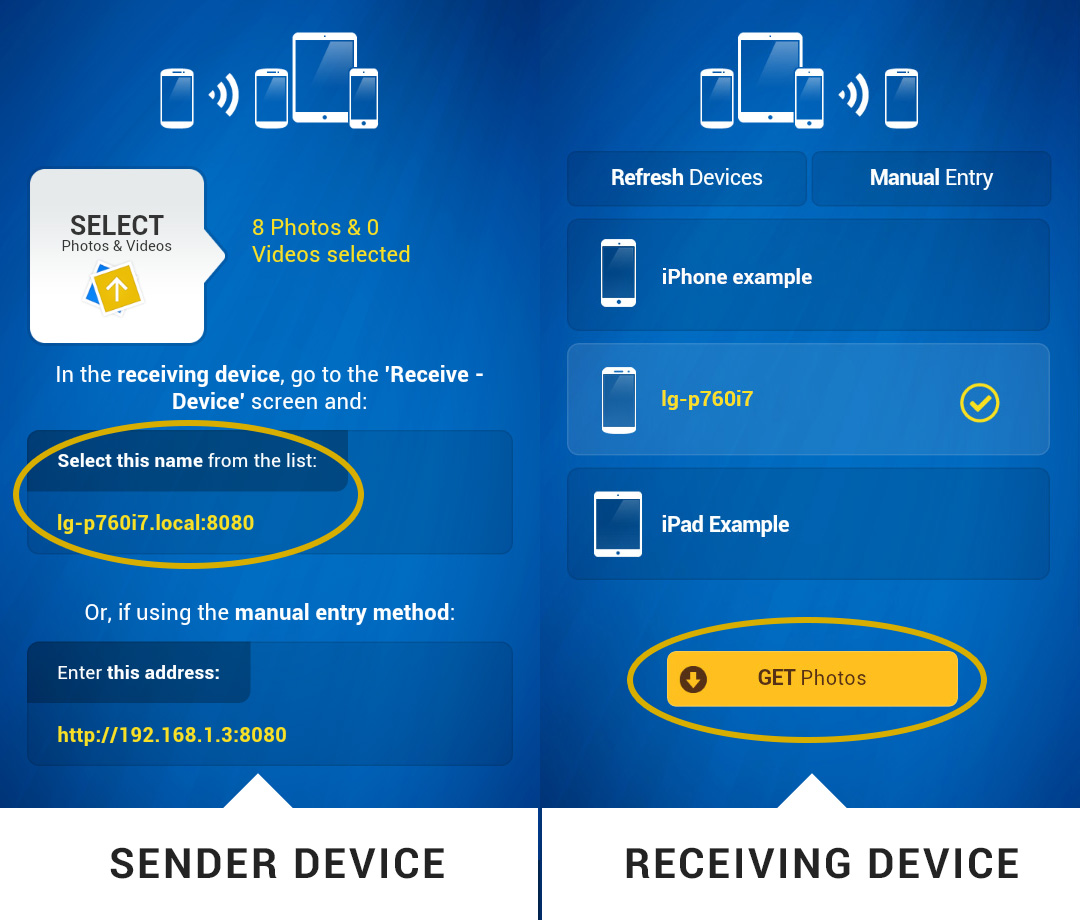
1 Use the 'REFRESH Devices' button on the receiving device to find the sender on the network.
2 Select device you want get photos from.
3 Tap "GET Photos" button to start transfer.
Done! To view the photos or videos you transferred, open the 'Photos' app on the receiving device.
Back to TOP of the Page ^CHOOSE
Another TOPIC:
 Transfer photos from Android to Apple Computer
Transfer photos from Android to Apple Computer  Transfer photos from Android to Windows Computer
Transfer photos from Android to Windows Computer  Transfer photos from Mac Computer to Android
Transfer photos from Mac Computer to Android  Transfer photos from Windows Computer to Android
Transfer photos from Windows Computer to Android  Transfer photos from Android to Another Android or iDevice
Transfer photos from Android to Another Android or iDevice  Transfer photos from
Another Android or iDevice to Android
Transfer photos from
Another Android or iDevice to Android  Problems connecting from Computer
Problems connecting from Computer  Problems connecting between Devices
Problems connecting between Devices  Creating Ad-Hoc Network on Mac Computer Selecting Photos using
"Gallery App"
Creating Ad-Hoc Network on Mac Computer Selecting Photos using
"Gallery App"