
Troubleshooting connection problems:
This guide will help you if you are getting this screen:

Follow the instructions and advice on screen;
- Please note that some public Wi-Fi networks at hotels, coffee shops, public spaces, may NOT allow devices to talk to each other.
- If you are connected to a public Wi-Fi network please try using a different network.
- It is important to start "Photo Transfer App" on the iPhone/iPad/Android before touching the 'Discover Devices' button
Try re-discovering devices after following this advice:
1 Touch the 'Discover Devices' button on the Windows 8 App.
Hint: to show application bar with "Discover Devices" button, swipe up from the bottom of the screen (on touch screen enabled devices) ,or right click using your mouse.

You can also try entering the address manually:
1 Touch the 'Add Device' button on the Windows 8 App:
Hint: to show application bar with "Add Device" buttons, swipe up from the bottom of the screen (on touch screen enabled devices) ,or right click using your mouse.

2 Enter the address displayed on the iPhone/iPad/Android device:

Let us know if you have any question or comment: support-win8@phototransferapp.com, we will be glad to help you!
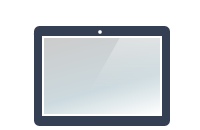



NEED HELP ?
Get answers,
consult our Help Pages
for iPhone for iPad for Android for Plugins
Contact info@phototransferapp.com