
Troubleshooting Wi-Fi connection problems:
- Double check that your device and your computer are connected to the same Wi-Fi network.
- The screen of your device must be active (screen on) and 'Photo Transfer' must be running when you attempt to "Discover Devices".
- Are you using a hotel, corporate, or public network? Some networks are configured to prevent communication between devices. If this is the case please try using a different Wi-Fi network. You can also create an 'ad-hoc' network between your computer and device.
- If you are using a home network it may help to reset your Wi-Fi router and join the network again on your device and your computer.
- If you are using Windows 10 on your computer then try this:
1) Open the control panel of windows and then go to "Windows Defender Firewall"
2) Go to "Allowed apps"
3) Scroll until you find "phototransferapp" and enable both the private and public networks as shown on this screenshot:

Using Manual Entry
1 Make sure that your iPhone, iPad, iPad mini or iPod Touch and your Windows PC are connected to the same Wi-Fi network.

2 Click on the "MANUAL ENTRY" button in the sidebar, and enter the exact address as it appears on your device.
Troubleshooting USB connection problems:
- Make sure you have the latest version of the app on your PC. USB cable transfers are supported starting version 2.8 of our Windows app and version 7.0 of our iOS app
- IMPORTANT: iTunes needs to be installed on your computer for USB connections to work in our app. iTunes provides some internal libraries for our app to use the USB connection. iTunes does not need to be running but it needs to be installed on your computer.
- Check that your device is connected via the USB cable to your computer
- Run Photo Transfer App on your iPhone/iPad
- Run Photo Transfer App on your Windows machine and click the "Discover Devices" button
- If you don't get any connection then try quitting the app on Windows and also close the app on the iPhone and try the process again. Sometimes if the device is used by another process restarting your computer may help.
Note: iDevice refers to an iPad, iPhone, iPad mini or iPod Touch
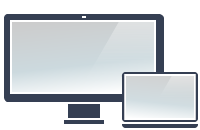



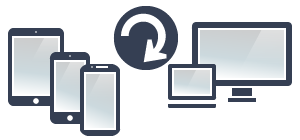
NEED HELP ?
Get answers,
consult our Help Pages
for iPhone for iPad for Android for Plugins
Contact info@phototransferapp.com