
Transfer photos from your iPhone, iPad, iPad mini or iPod Touch to your Windows Computer
1 Make sure that your iPhone, iPad, iPad mini or iPod Touch and your Windows PC are connected to the same Wi-Fi network.
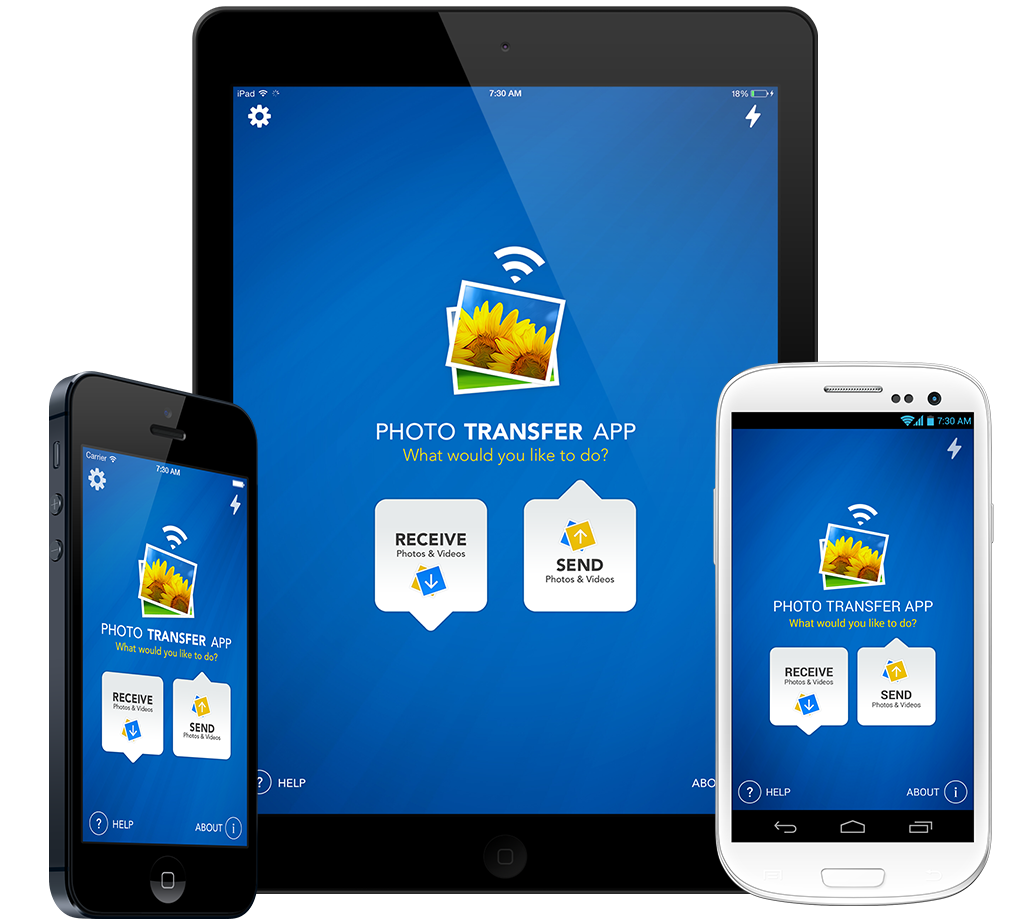
2 Run 'Photo Transfer App' on your iPhone, iTouch, iPad, iPad mini.

3 Run 'Photo Transfer App' on your Windows PC and then touch the 'Discover Devices' button.

4 Click on the discovered device you want to Explore photos & videos from.
! IMPORTANT: Read this if your device is not discovered when you click on 'Discover Devices'.

5 Explore albums on your device and select photos and videos you want to transfer.
tip: (Command + click for multiple selection).

6 Click on the 'Download Selected' button to choose a folder on your Windows PC where you want to save your photos.
Done!
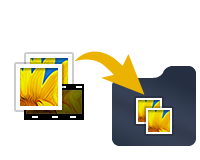
DRAG & DROP
photos & videos from your iDevice to your Windows PC computer

1 Select photos and videos you want to download from your device.
2 Drag & Drop them to the desired folder on your Windows PC.

Done!
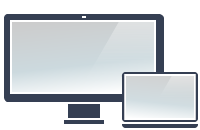



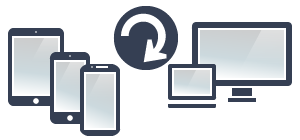
NEED HELP ?
Get answers,
consult our Help Pages
for iPhone for iPad for Android for Plugins
Contact info@phototransferapp.com