
Transfer photos from your Mac to your iPhone, iPad, iPad mini or iPod Touch
1 Make sure that your iPhone, iPad, iPad mini or iPod Touch and your Mac are connected to the same Wi-Fi network.
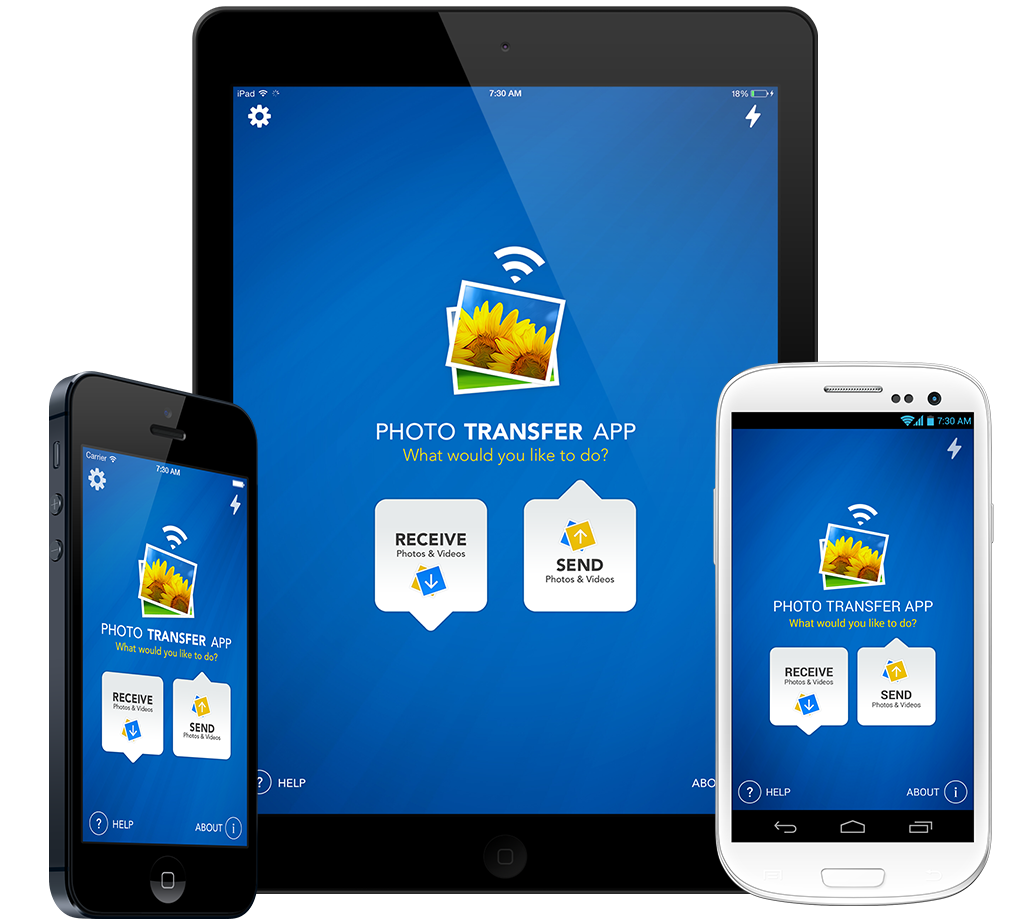
2 Run 'Photo Transfer App' on your iPhone, iTouch, iPad, iPad mini.

3 Run 'Photo Transfer App' on your Mac and then touch the 'Discover Devices' button.

4 Click on the discovered device you want to Explore photos & videos from.
! IMPORTANT: Read this if your device is not discovered when you click on 'Discover Devices'.

5 Select an Existing album or create a new album to upload your photos & videos to.

6 Click the 'Upload to Album' button to start the transfer.

Done!
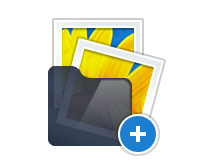
Create NEW ALBUMS
on your iDevice from your Mac computer

1 Click the 'Create Album' button to make an album on your iDevice.

2 Scroll down, New album will be located on the end of the album list.
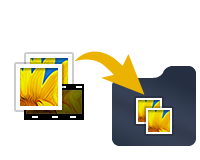
DRAG & DROP
photos & videos from your iDevice to your Mac computer

1 Select an album or create a new album, that you want to upload photos and videos on your device.

2 Select photos and videos you want to upload from your Mac to your device.

3 Drag & Drop photos & videos to the desired folder on your iDevice.

Done!




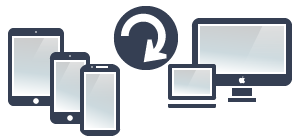

NEED HELP ?
Get answers,
consult our Help Pages
for iPhone for iPad for Android for Plugins
Contact info@phototransferapp.com