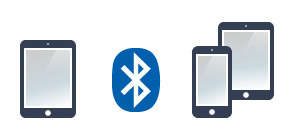
TRANSFER Photos & Videos FROM iPad to Another iDevice using Bluetooth
Note: To transfer photos between two devices both of them must have this application installed and running.
Make sure that both devices are connected to the same Wi-Fi network.
SENDER Device:

1 Open 'Photo Transfer' app and touch "SEND".
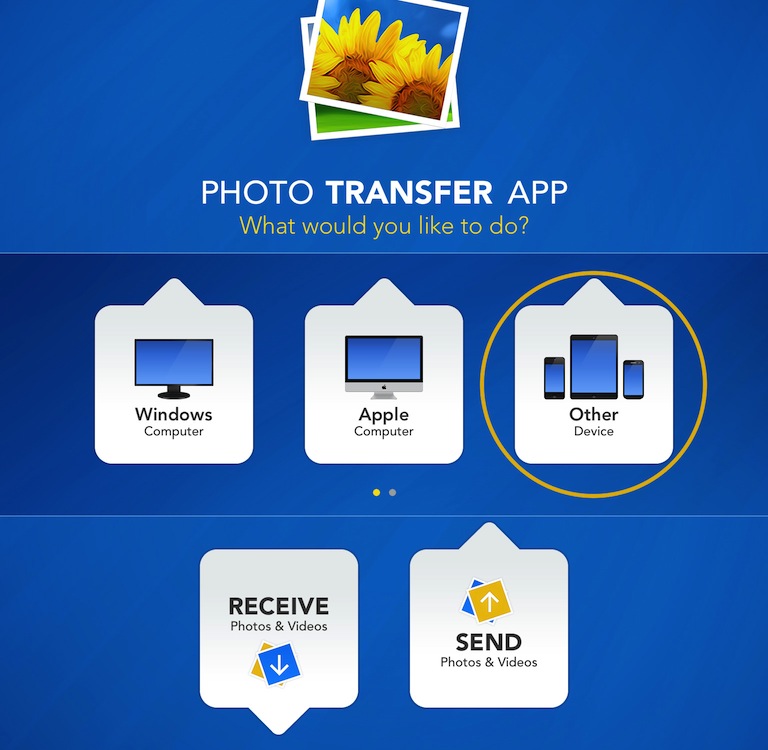
2 Touch the "OTHER Device" button.
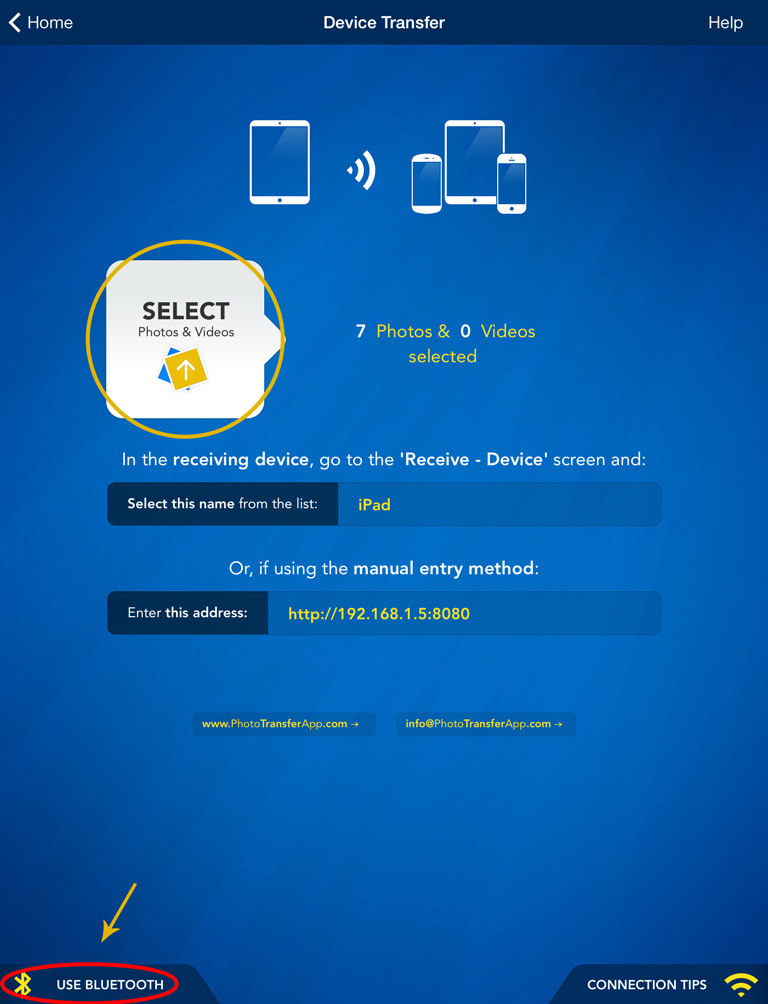
3 Tap "SELECT" button to select photos you want to send than tap "USE BLUETOOTH".
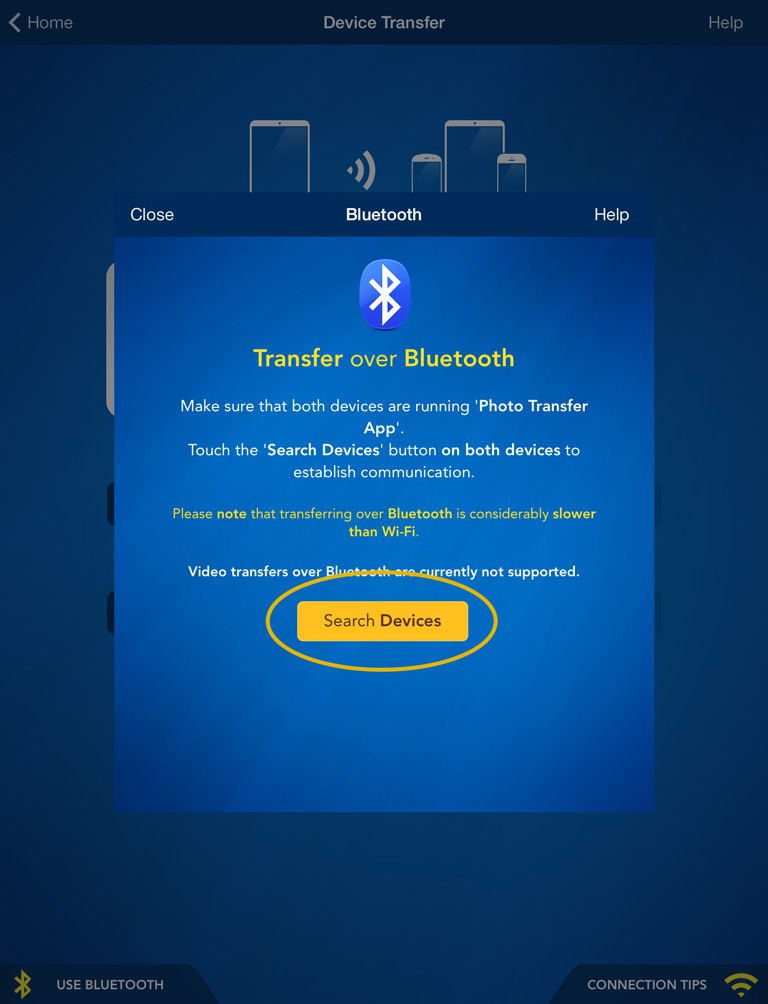
Make sure that Receiving device is on the Receive screen (follow next steps to get there).
4 Than, Tap "SEARCH DEVICES" button on both devices and follow the on-screen instructions.
RECEIVING Device:
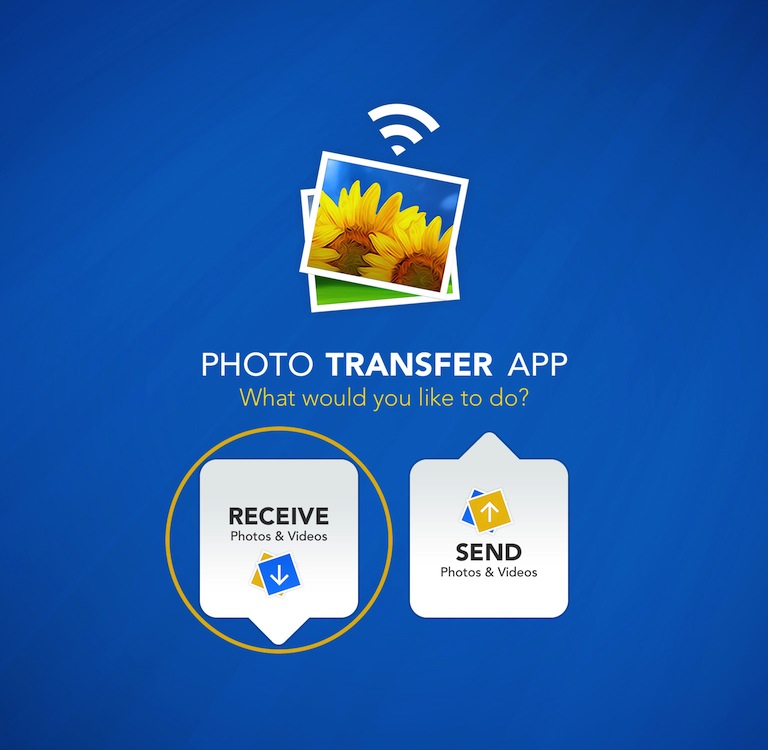
1 Open 'Photo Transfer' app and touch "RECEIVE".
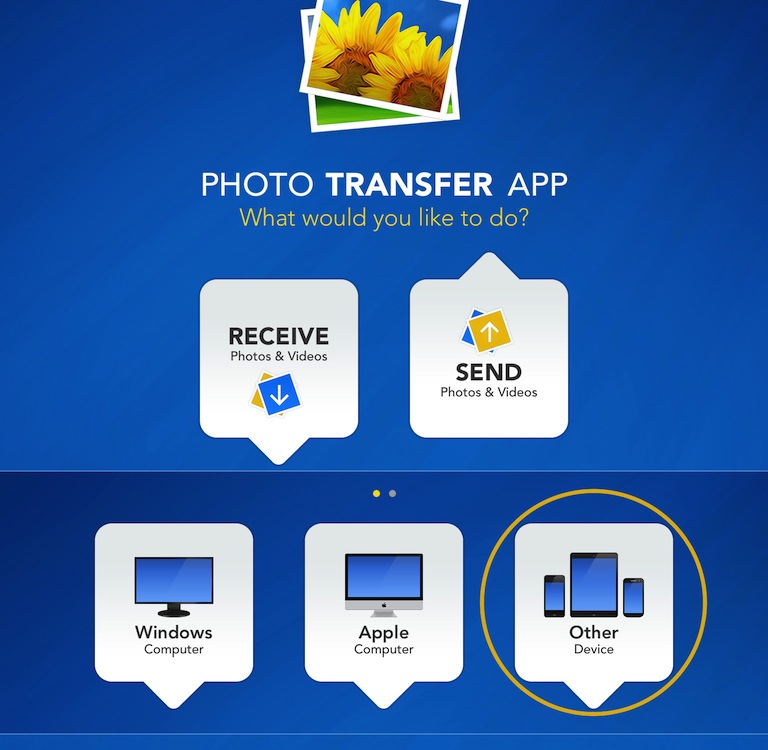
2 Touch the "OTHER Device" button.
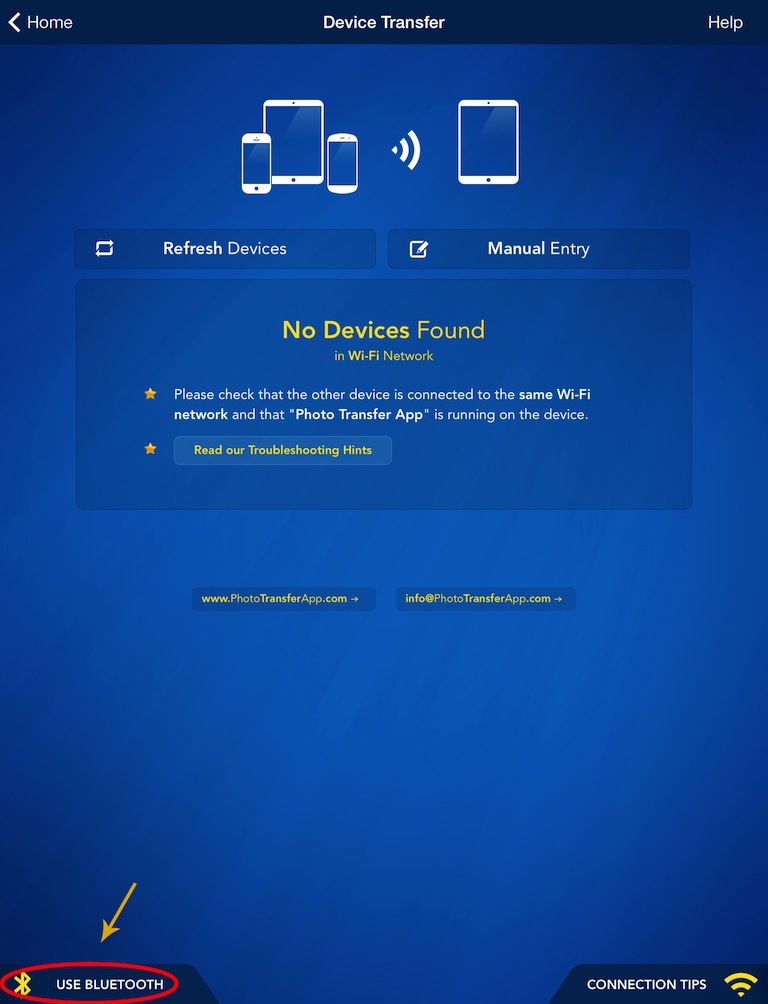
3 Touch the "USE BLUETOOTH" button on both devices.
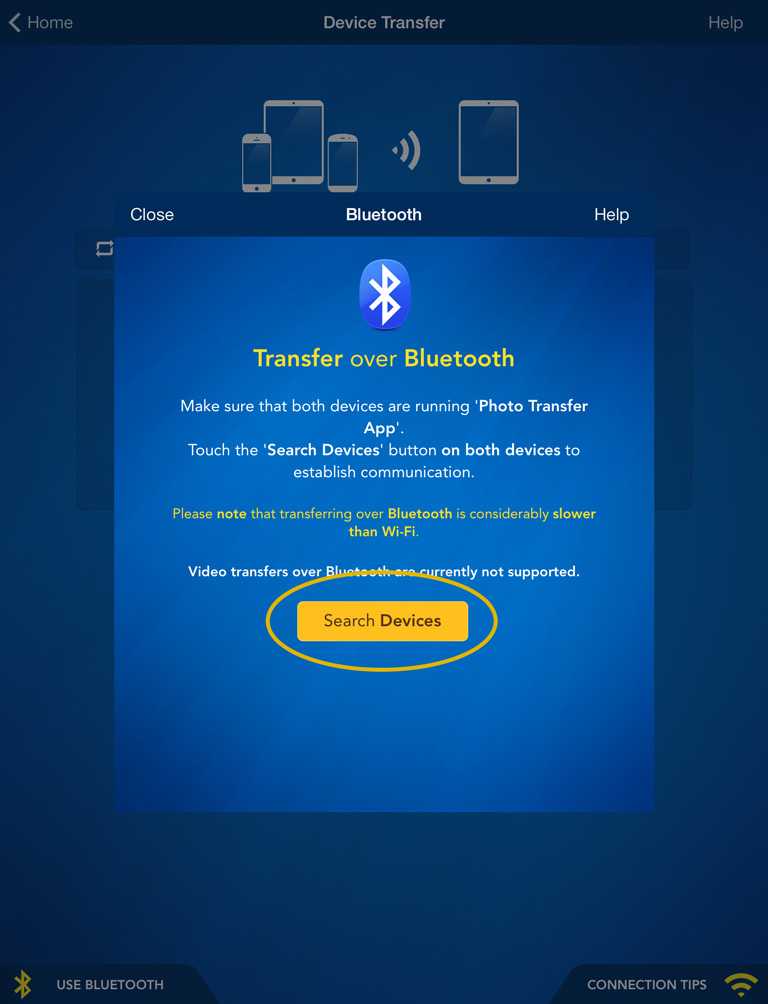
4 Then, touch the "SEARCH DEVICES" on both devices and follow the on-screen instructions.
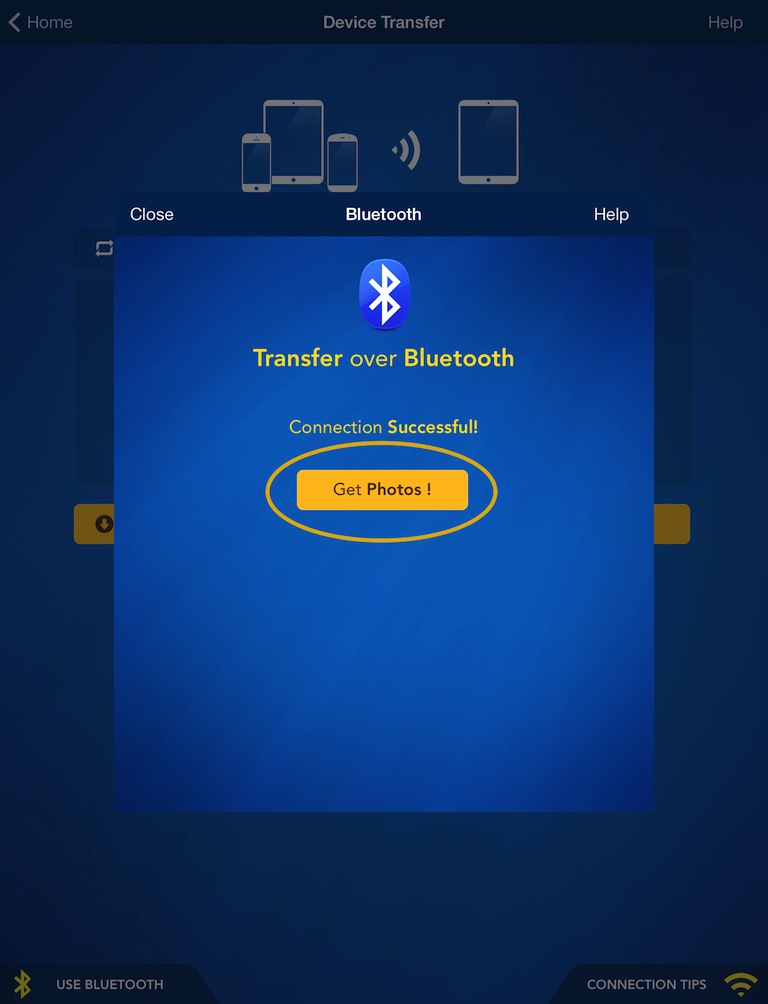
5 Touch the "GET PHOTOS" button.
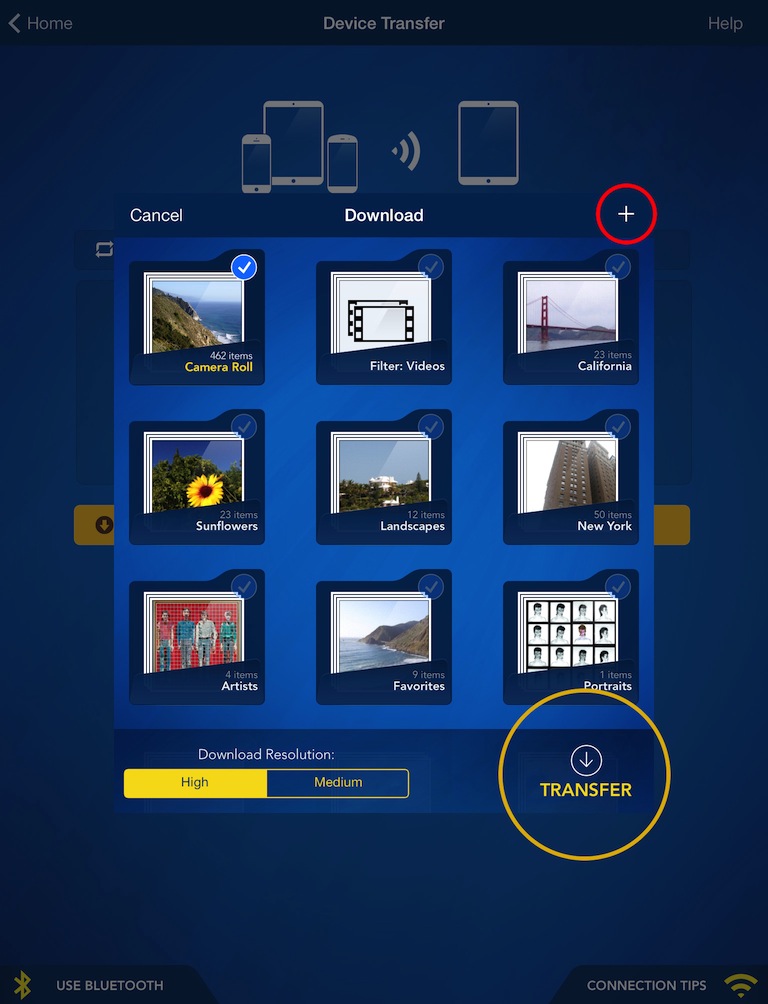
6 Choose location where you want to save your photos.
7 Press "TRANSFER" button to start the transfer.
Done!
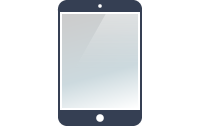






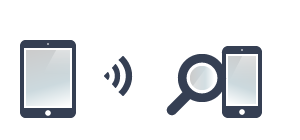
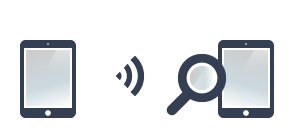



NEED HELP ?
Get answers,
consult our Help Pages
for iPhone for iPad for Android for Plugins
Contact info@phototransferapp.com