
Transfer photos from Android to Mac Computer
Make sure that both your Android and your computer are connected to the same Wi-Fi network.

1 Open 'Photo Transfer' app and touch the "SEND" button.

2 Tap on the "Apple Computer" button.

3 - A Open "Photo Transfer AppPhoto Transfer App" on your Mac Computer.
or
3 If you're using Web Browser, Touch the "USE WEB BROWSER" button.

4 SELECT the photos/videos you want to transfer by tapping the "SELECT" button.

ON YOUR COMPUTER:
1 Open a web browser (Chrome, Safari or Firefox) in your computer and type http://connect.phototransferapp.com
Alternatively: Open a web browser in your computer and type the address exactly as that appears on your Android Device.
! Make sure that you type the address directly on the address bar and not on the Google search bar.

The transfer web page should appear.
DONE! You should be able to download your photos to your computer now.
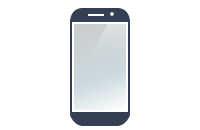









NEED HELP ?
Get answers,
consult our Help Pages
for iPhone for iPad for Android for Plugins
Contact info@phototransferapp.com